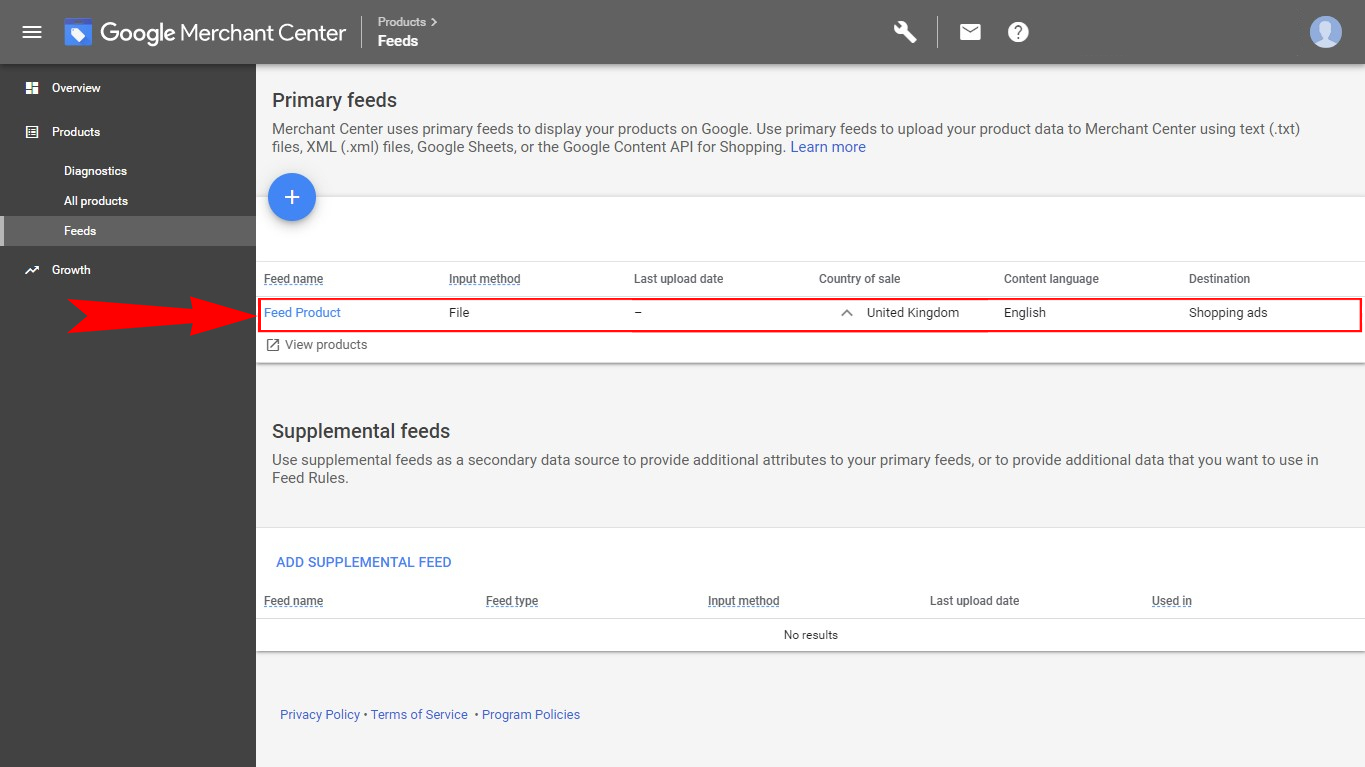STEP 1
To upload Feed Product into the merchants.google.com
Go to merchants.google.com
And move to "Products" section in the opened window.
Install app for free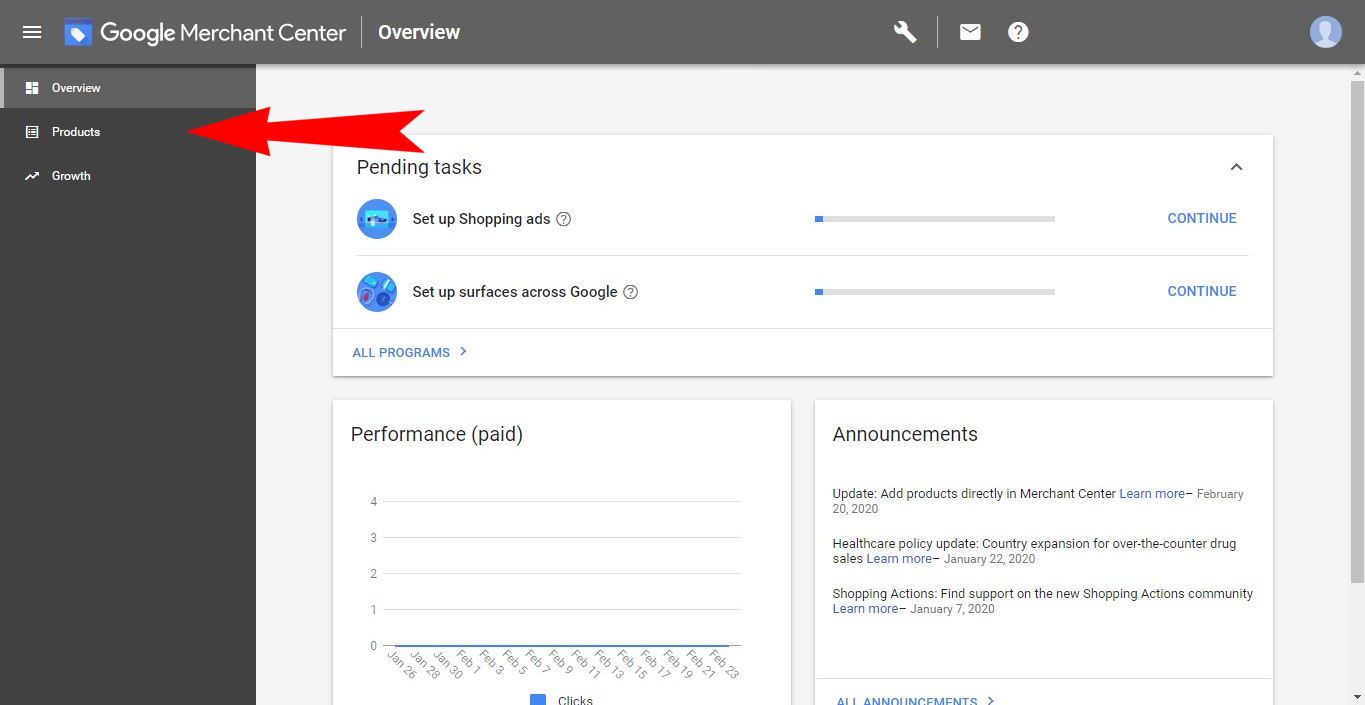
To upload Feed Product into the merchants.google.com
Go to merchants.google.com
And move to "Products" section in the opened window.
Install app for free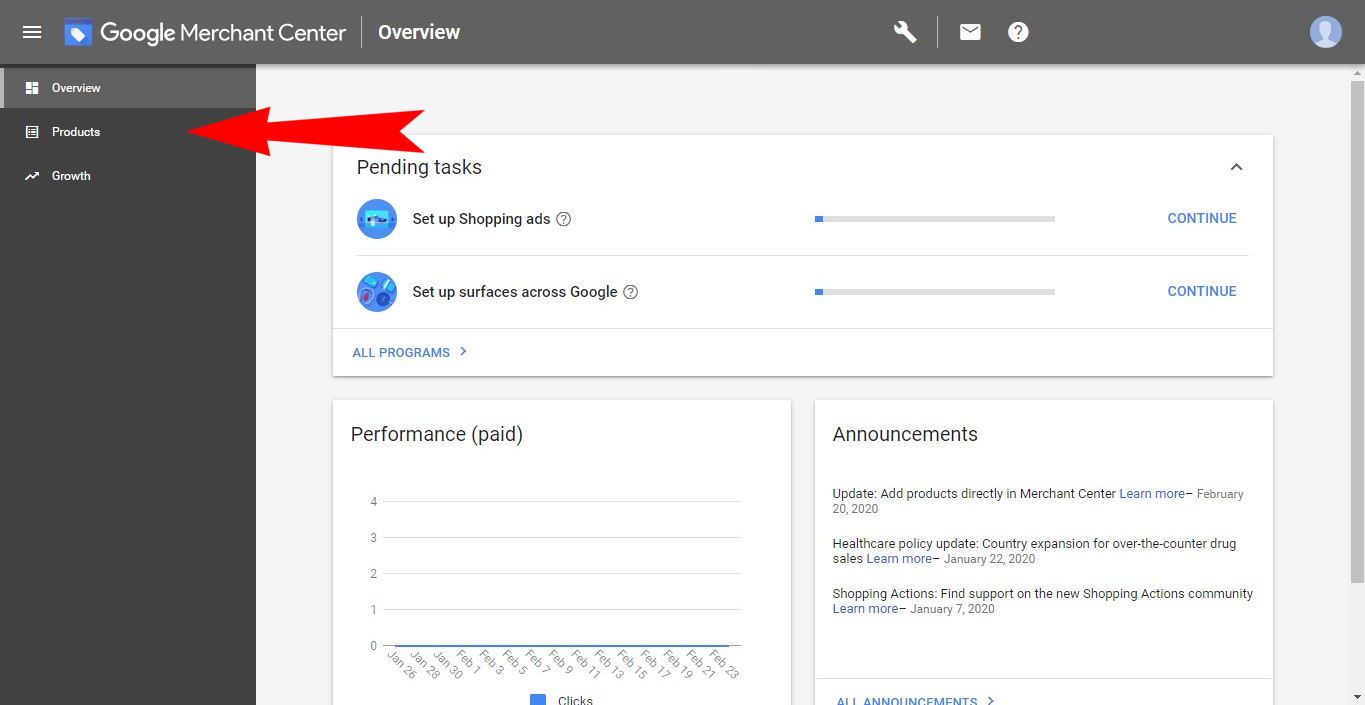
In this section select "Multiple products" option and click on "Create Product feed".
Install app for free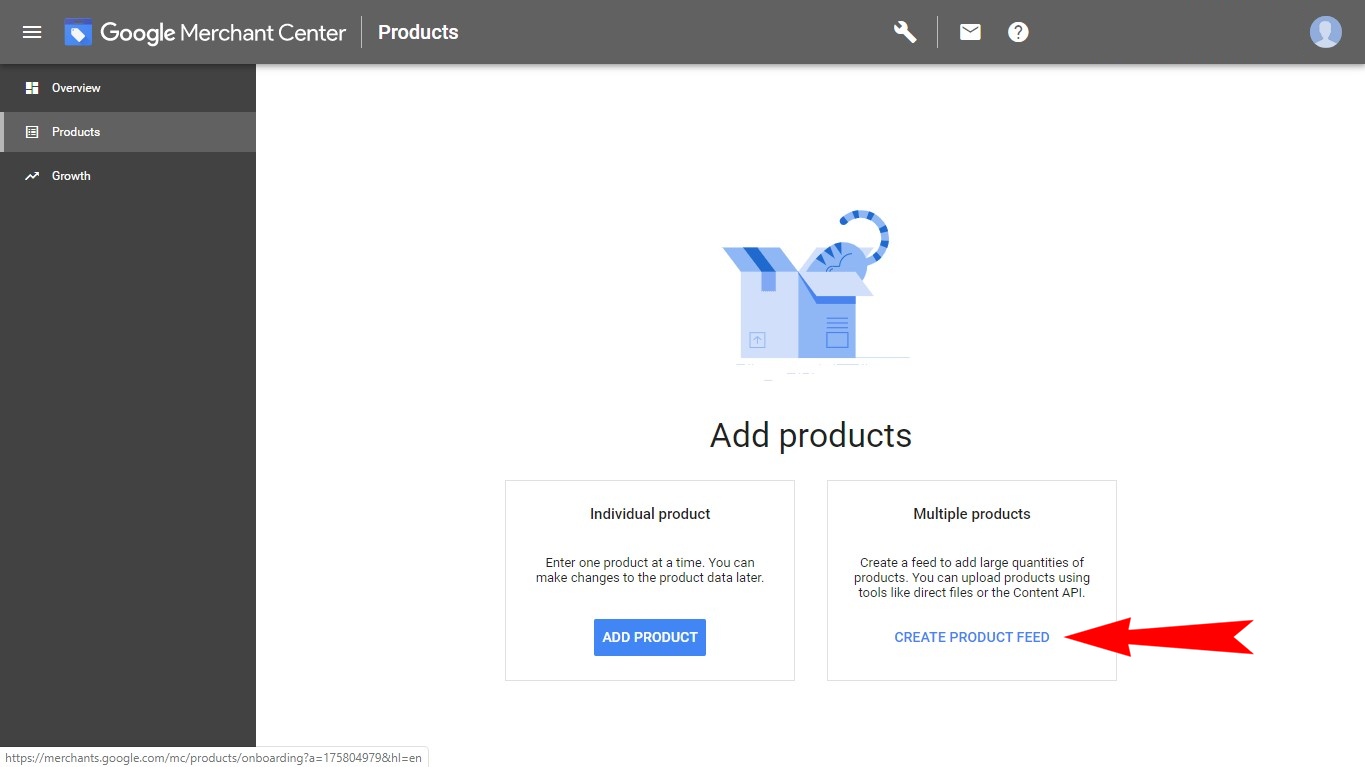
In the "Basic information" section fill in your Country and Language info.
Install app for free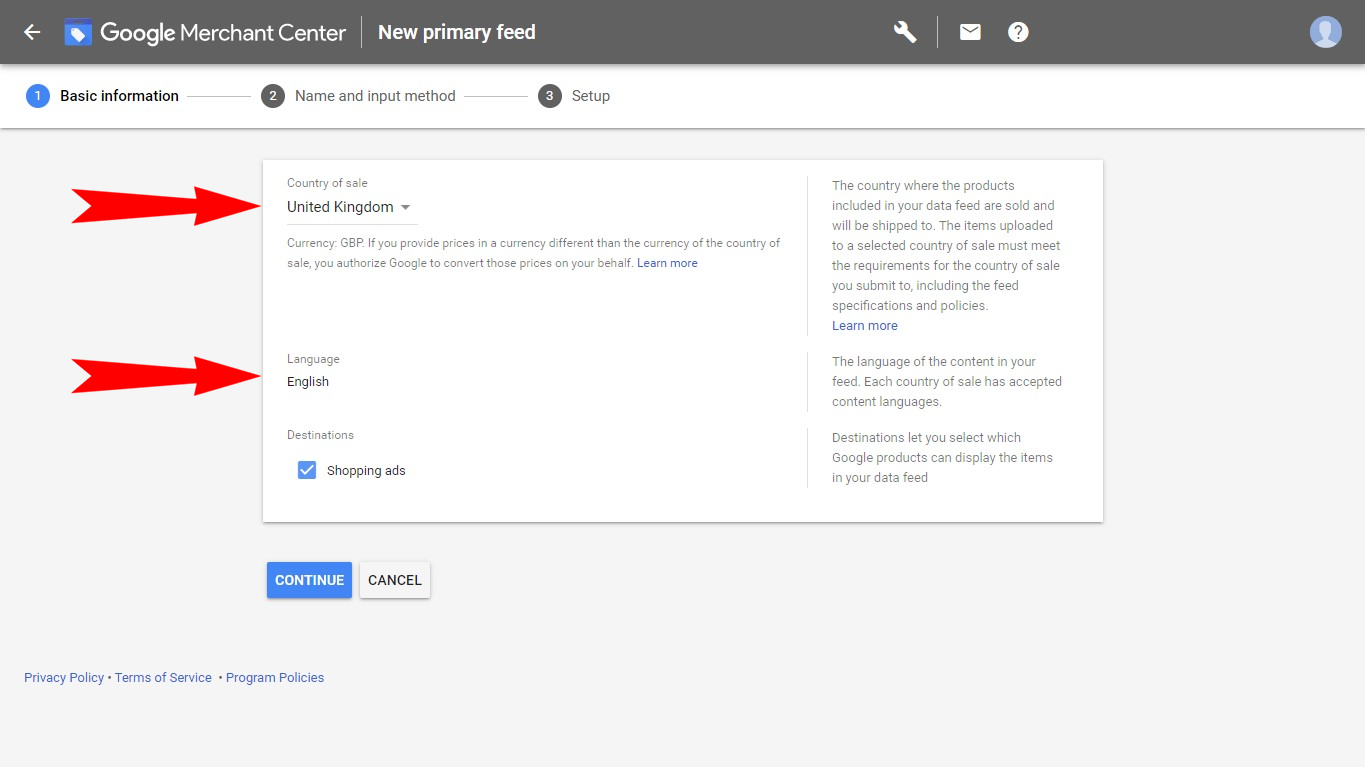
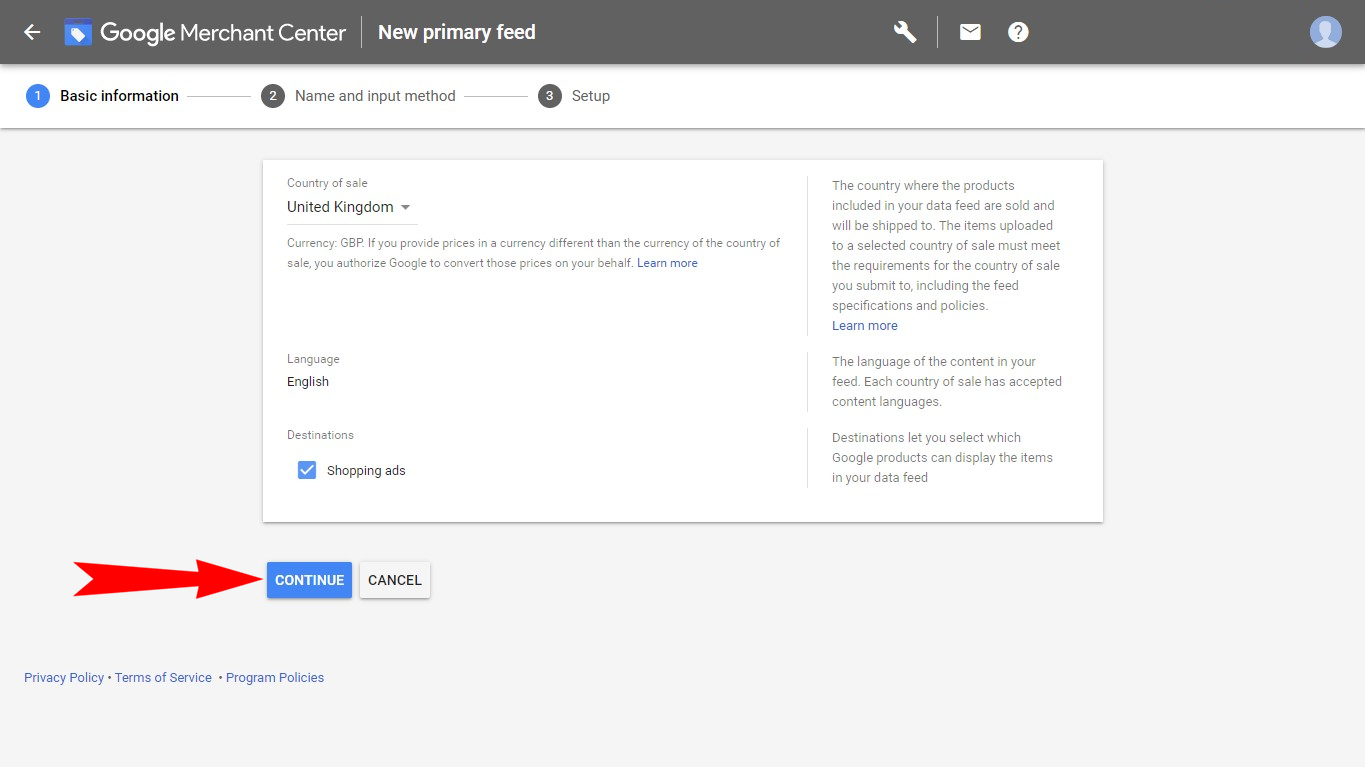
In the "Name and input method" section you will need to fill in the name of the new field.
Install app for free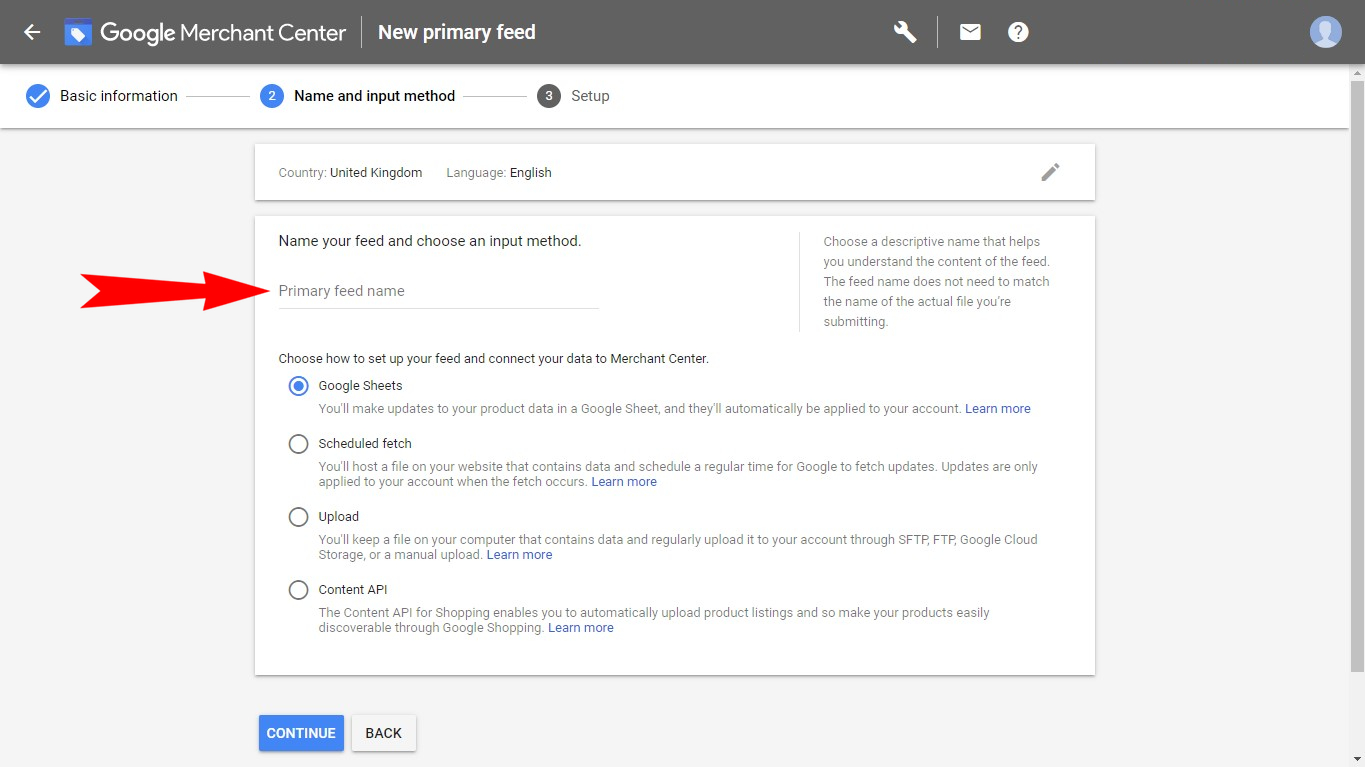
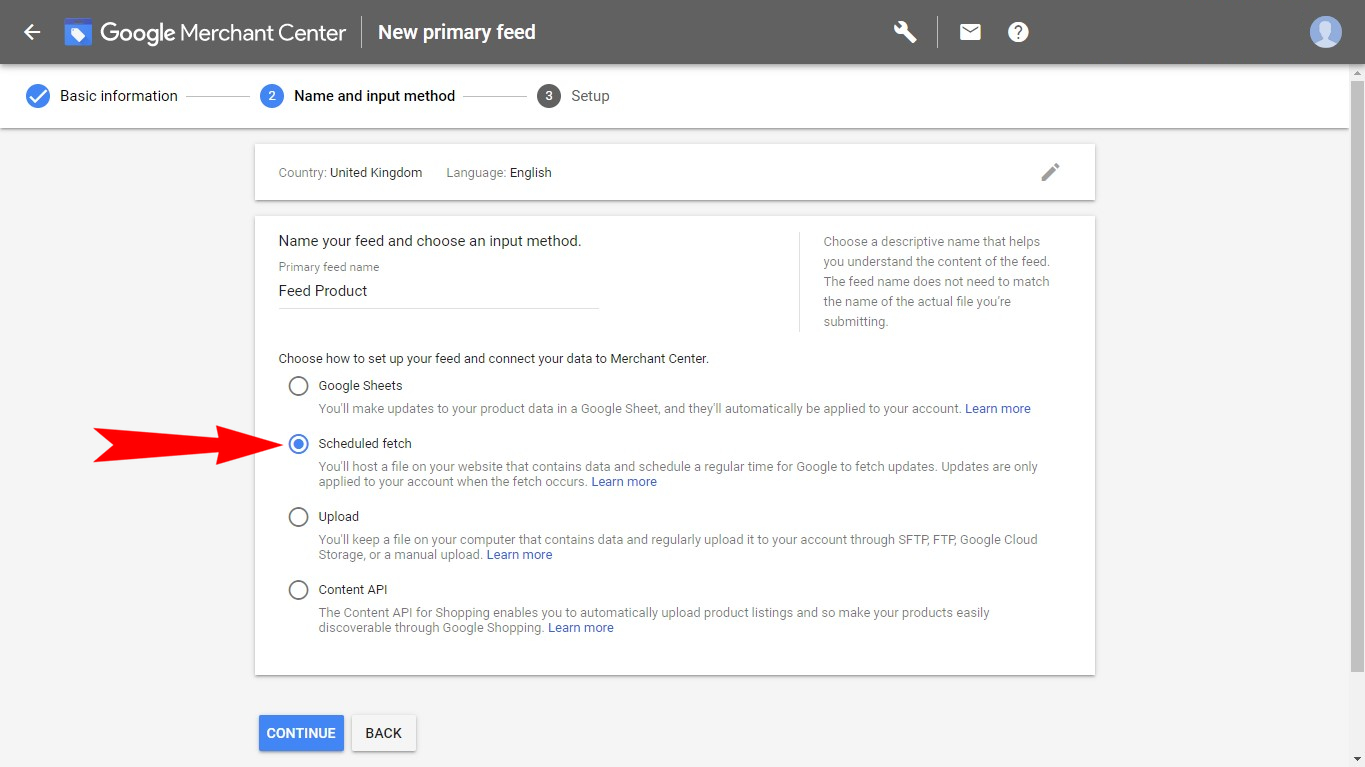
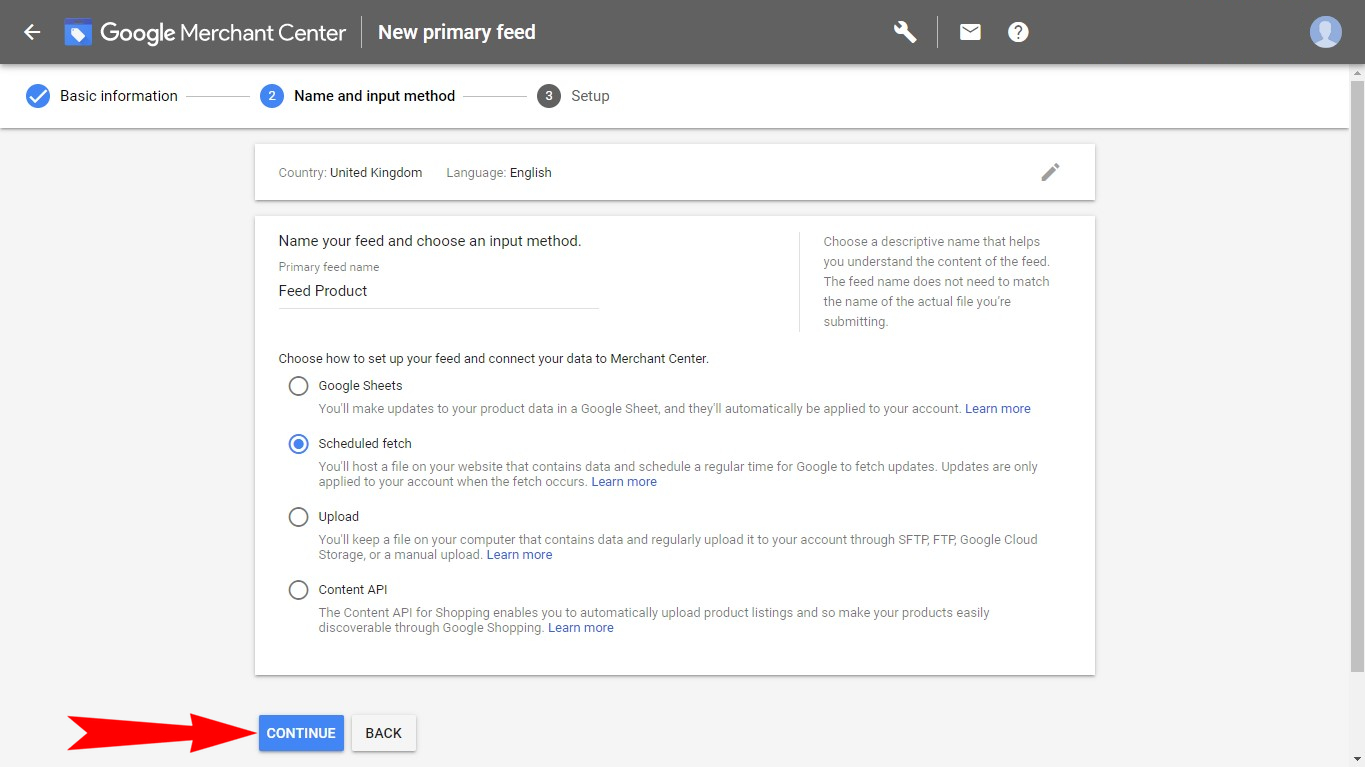
In the "Setup" section you will need to fill in:
1. Imported file's name
2. Update frequency (Daily, Weekly, Monthly).
3. Custom update frequency.
4. Time zone.
5. Put here Data Feed's URL, that was made for you by Feed Product app.
Install app for free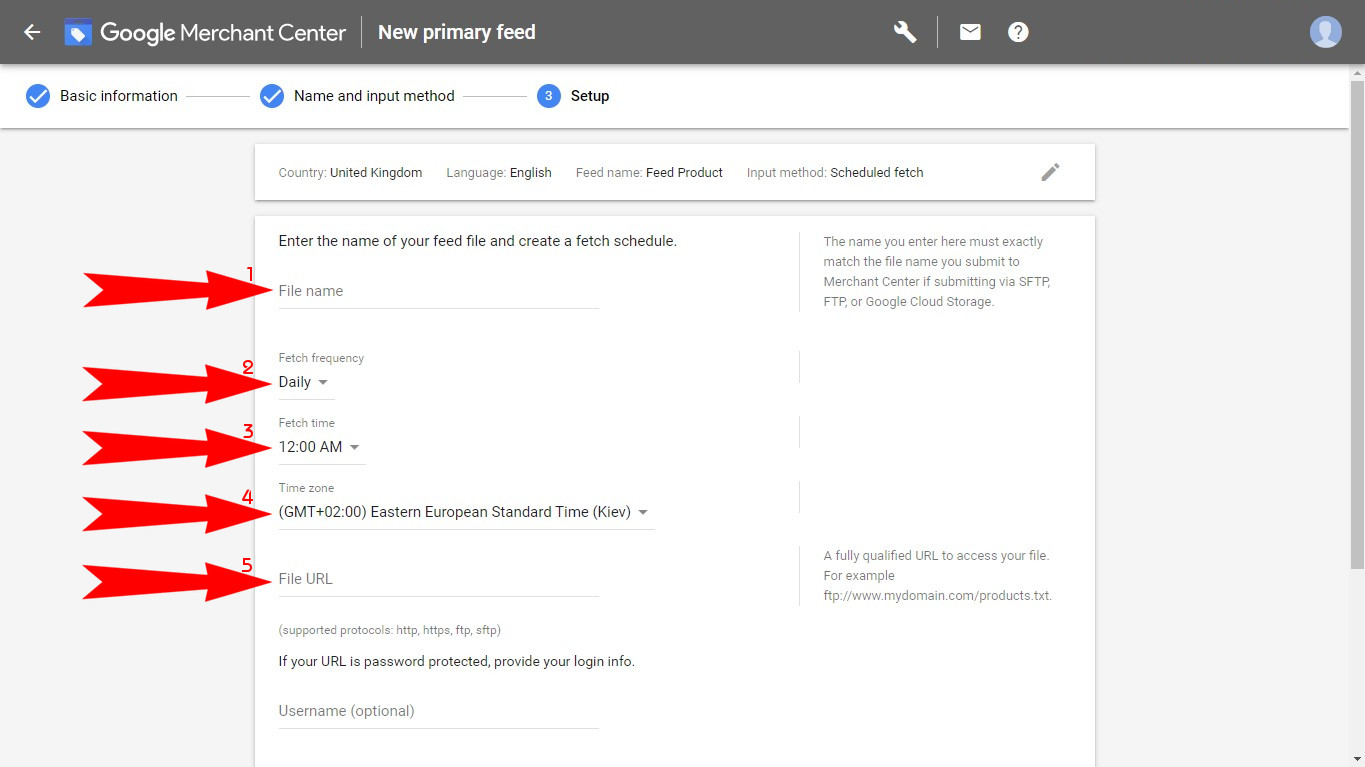
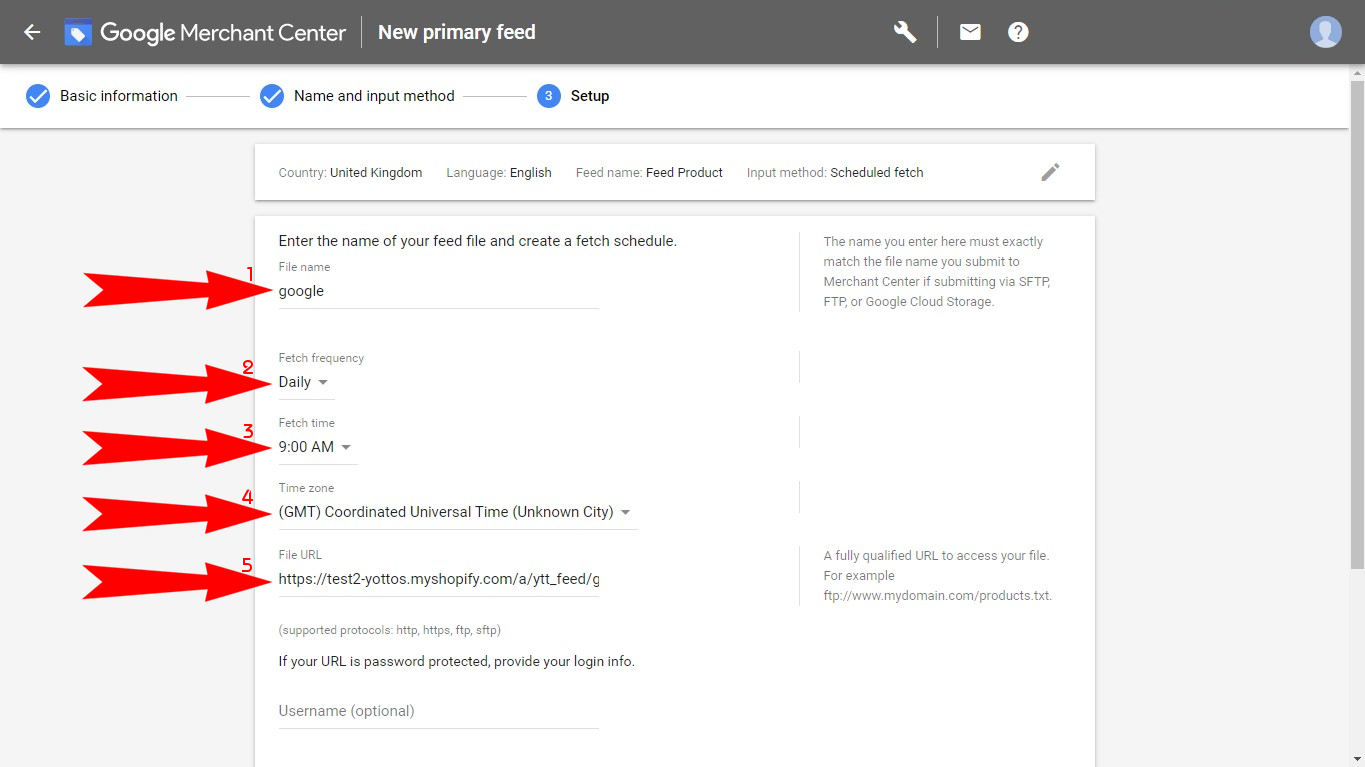
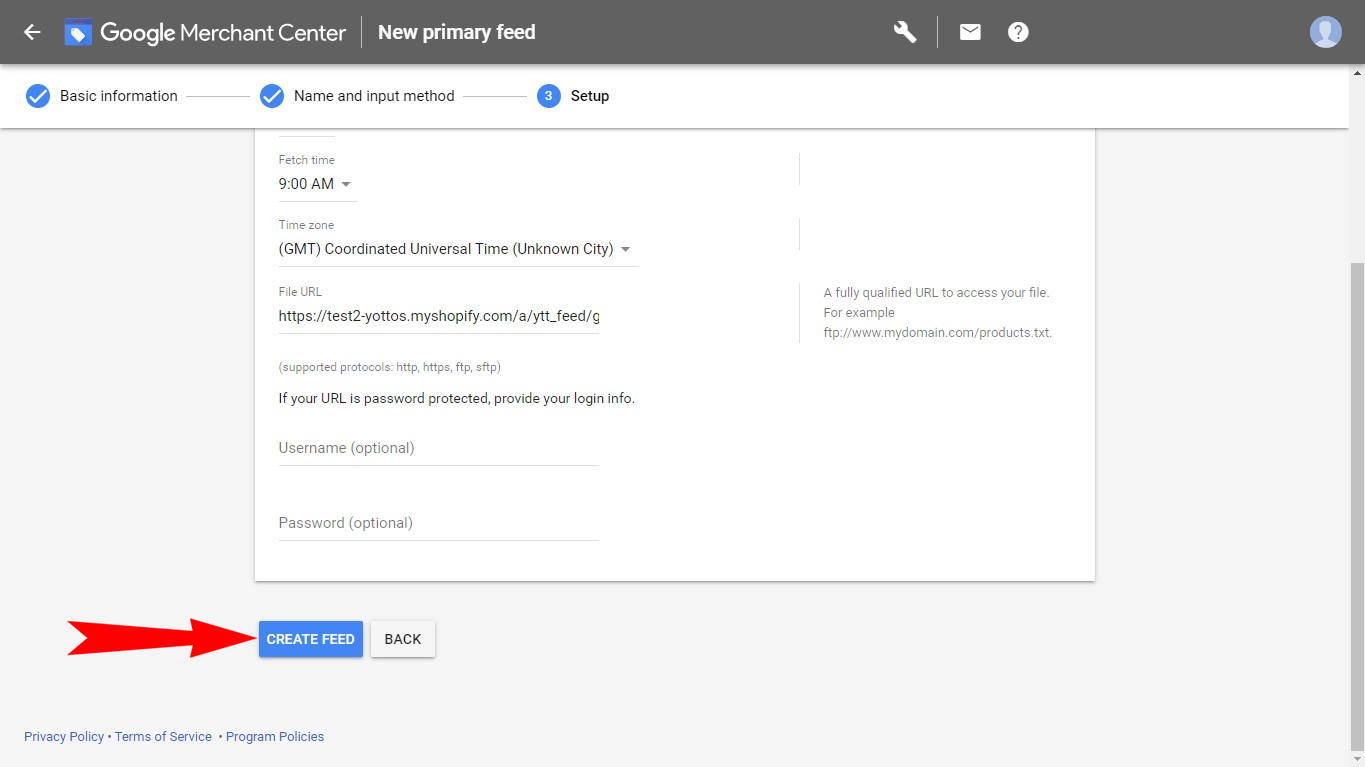
Feed is created, and you can check it in the "Product" section of "Feeds" tab.
Install app for free