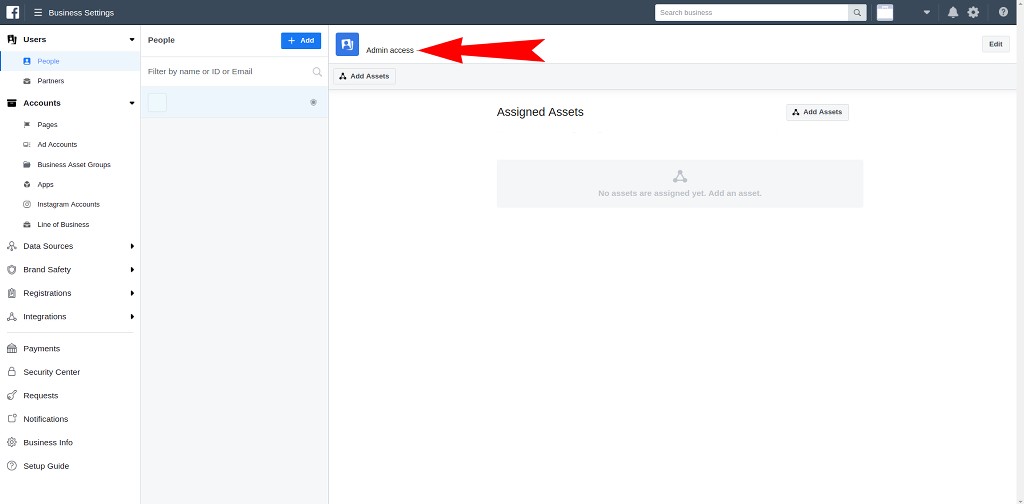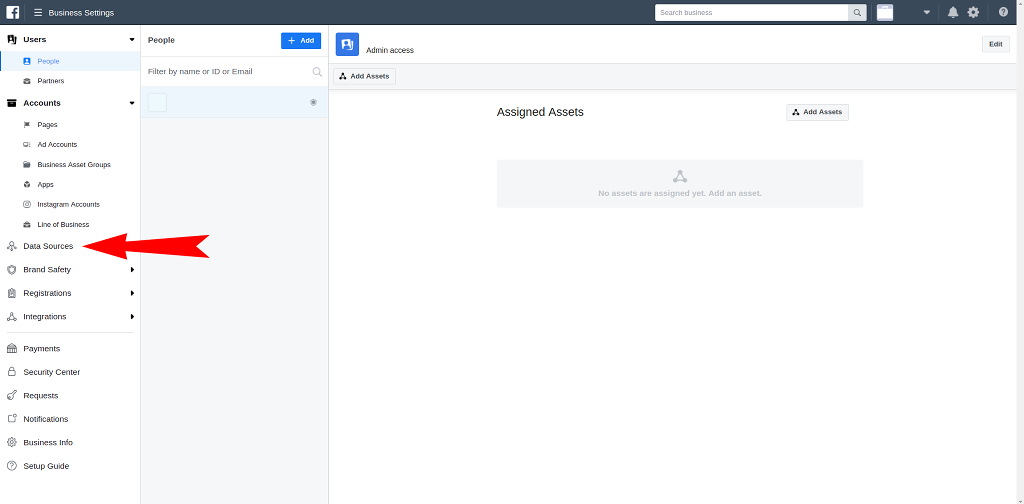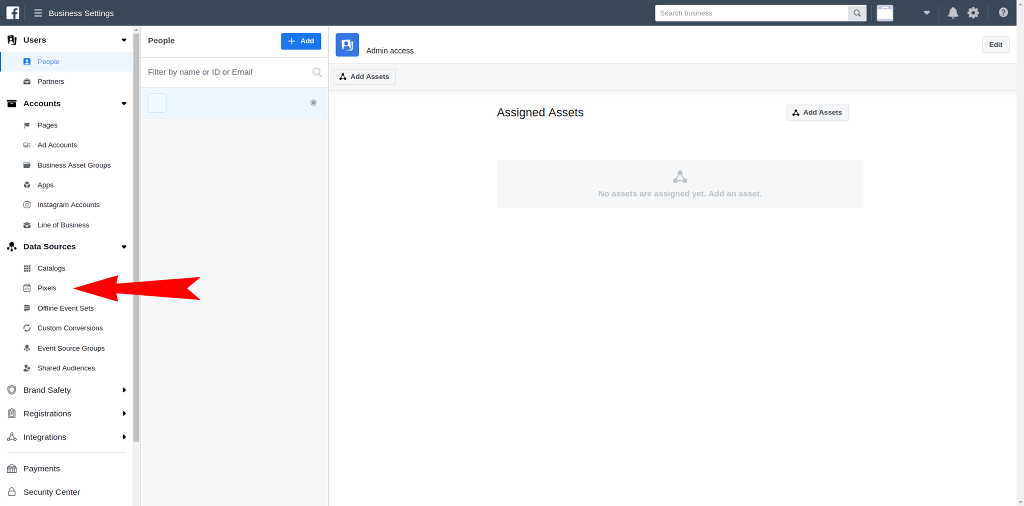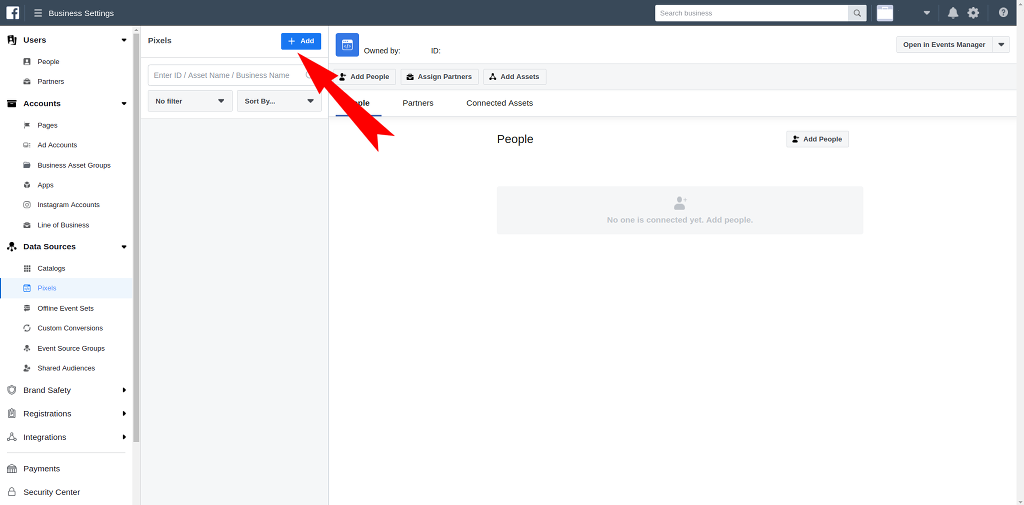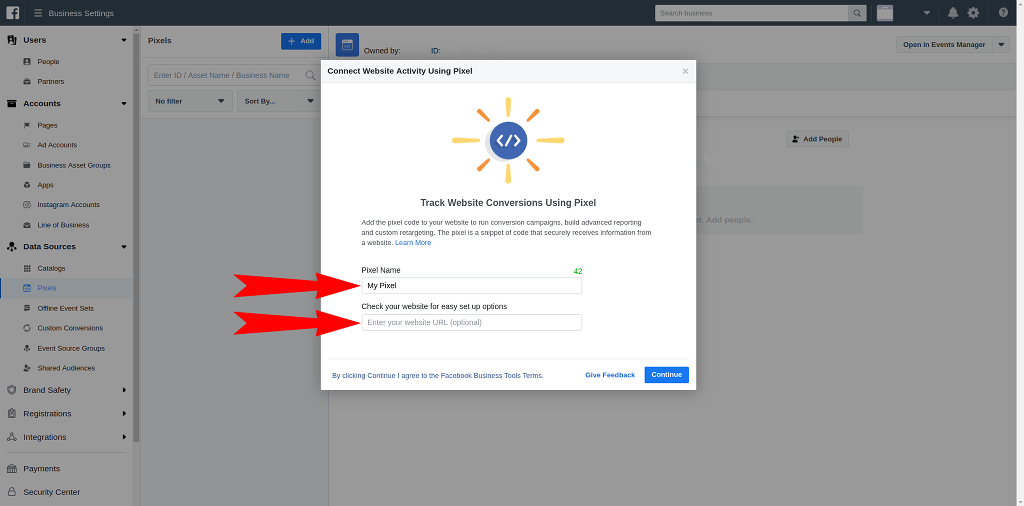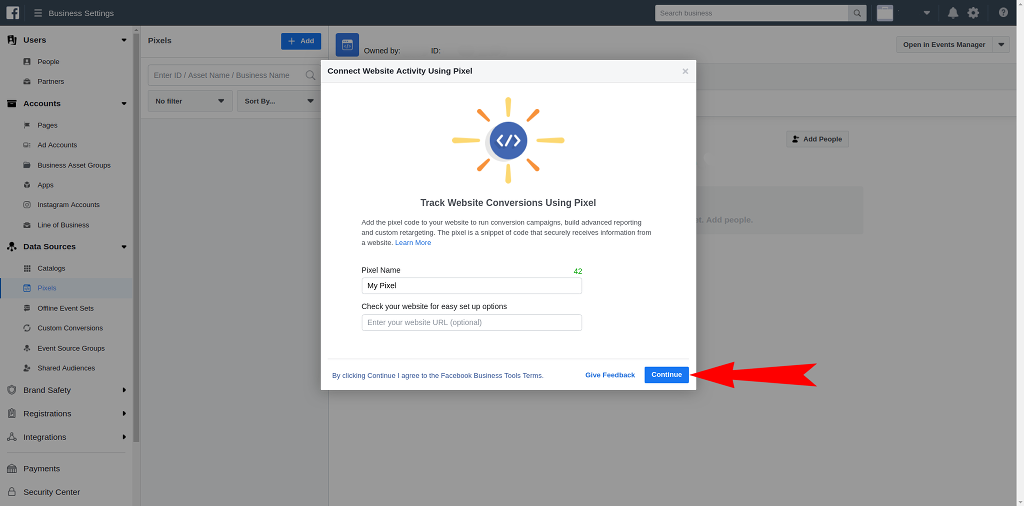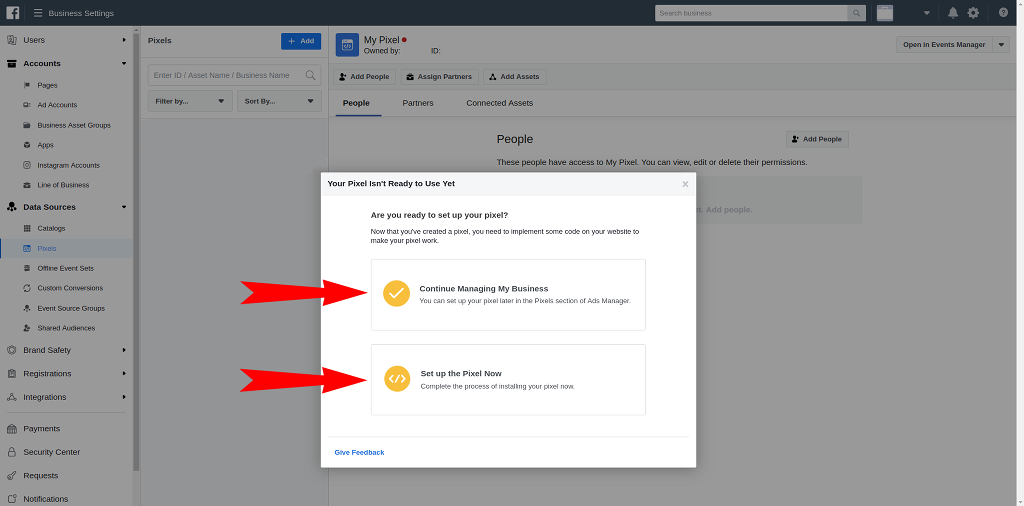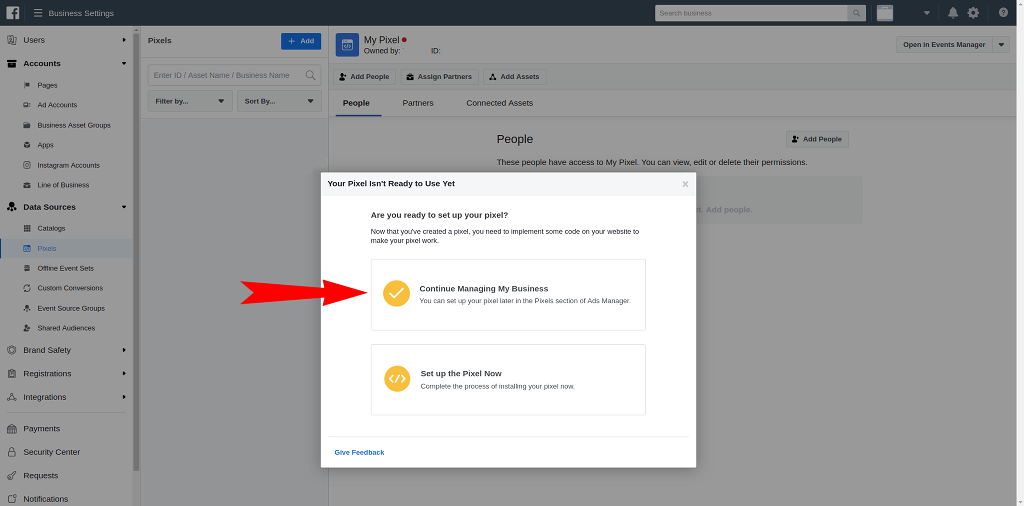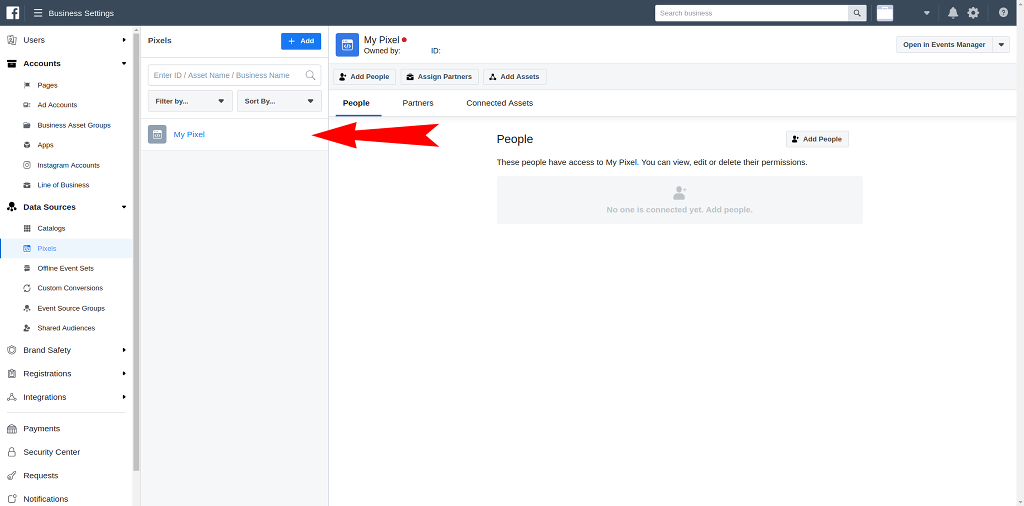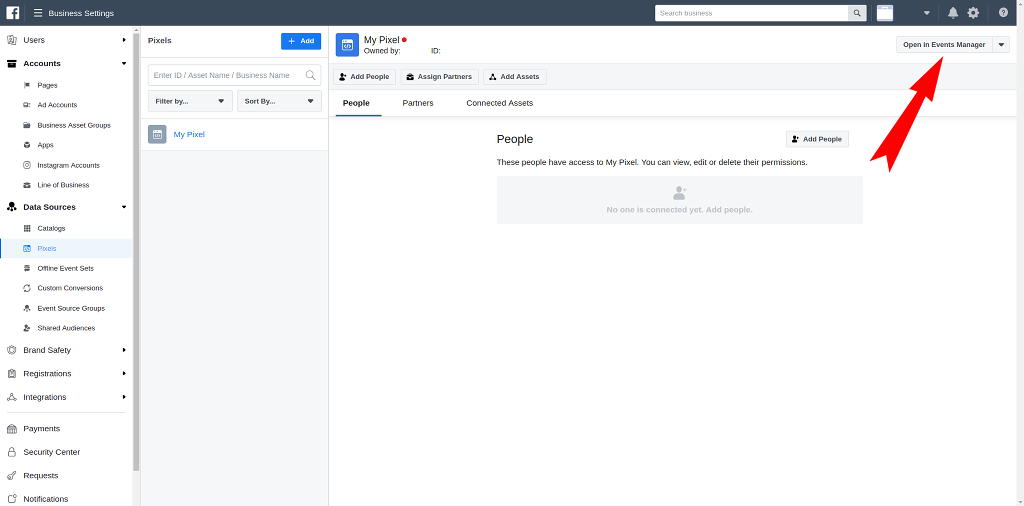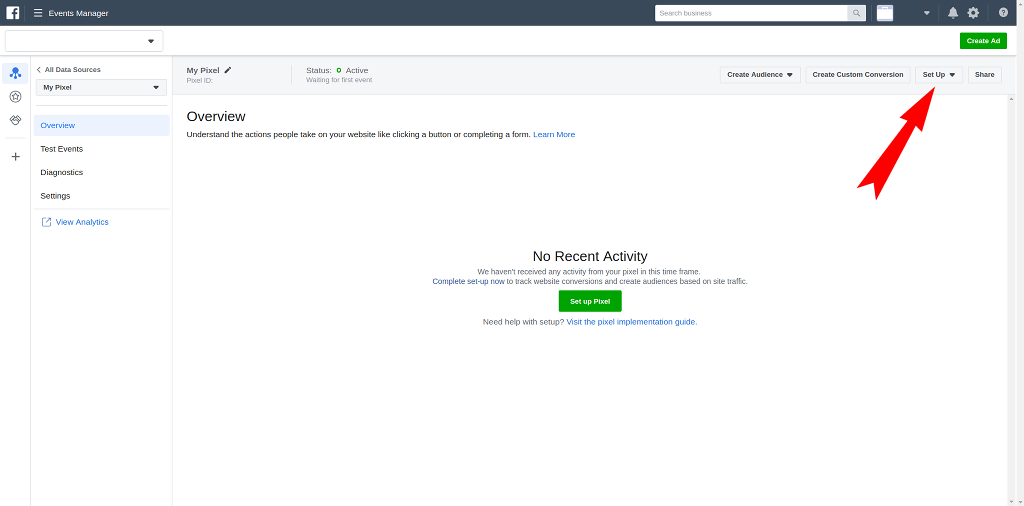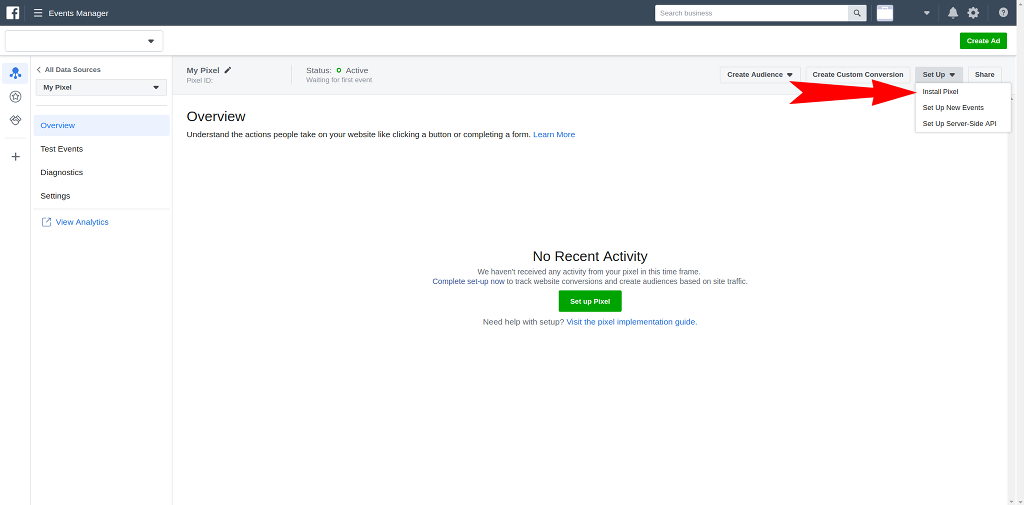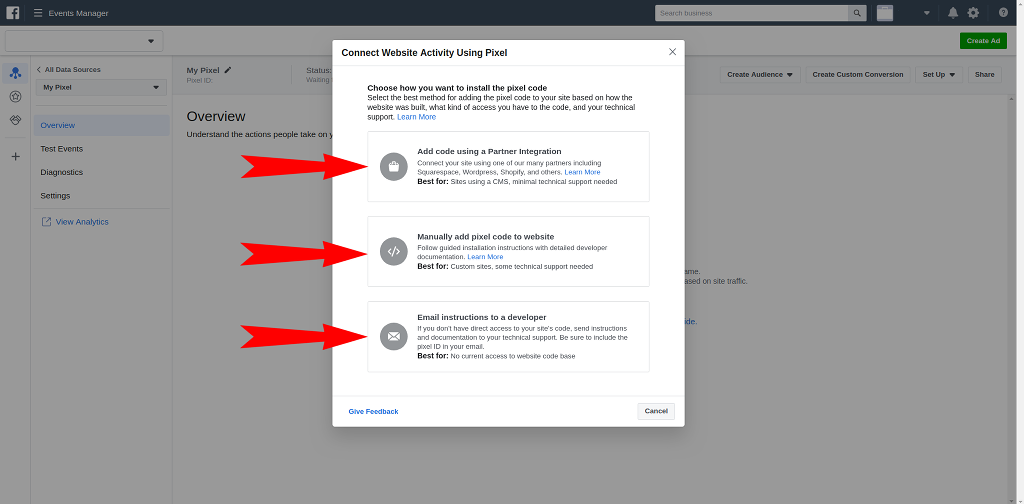STEP 1
To create a new pixel for facebook, you will need to have admin rights in your Business Manager account.
If you do have the rights, you will need to go to Campagin Settings in Business Manager
If there are more then one campaign in your account - select the one you need.
Install app for free