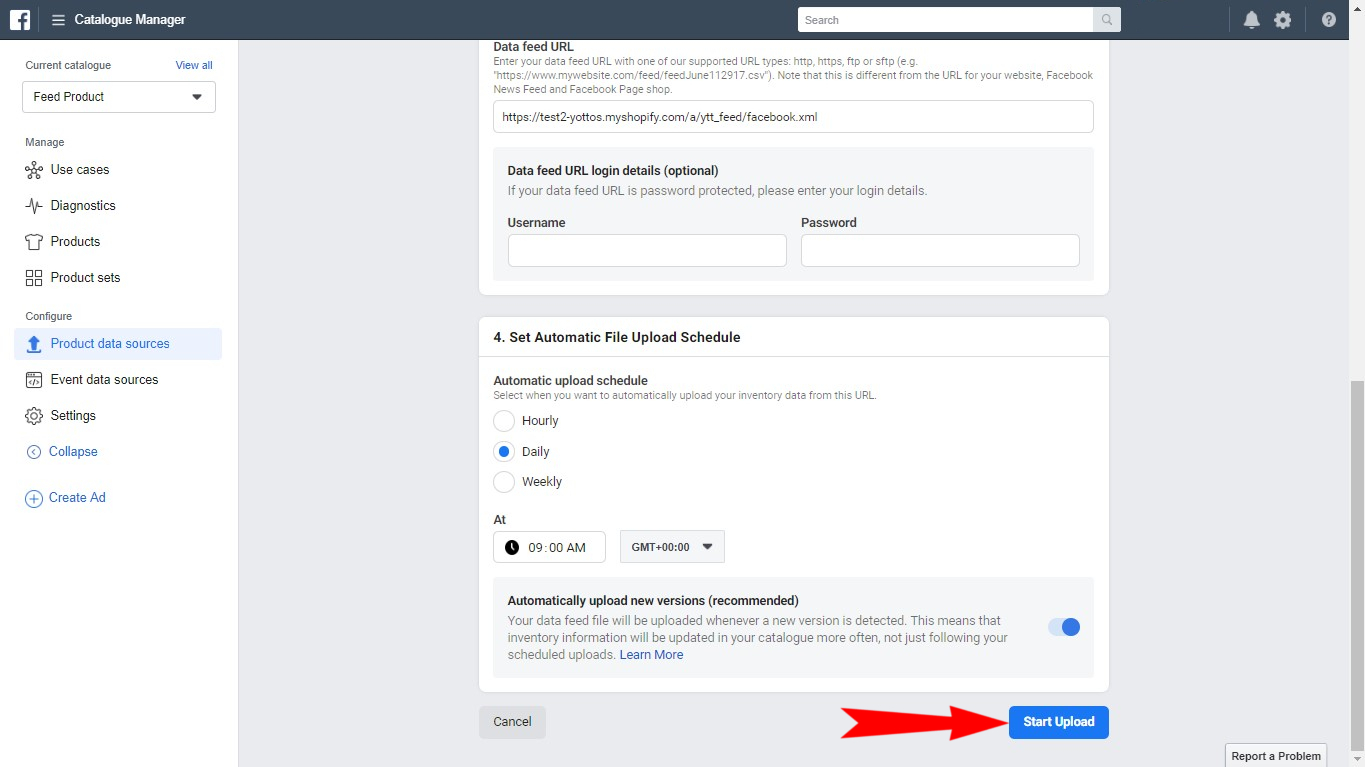STEP 1
To make a catalog:
Open the Catalog Manager,and select one of the four options of E-commerce.
Install app for free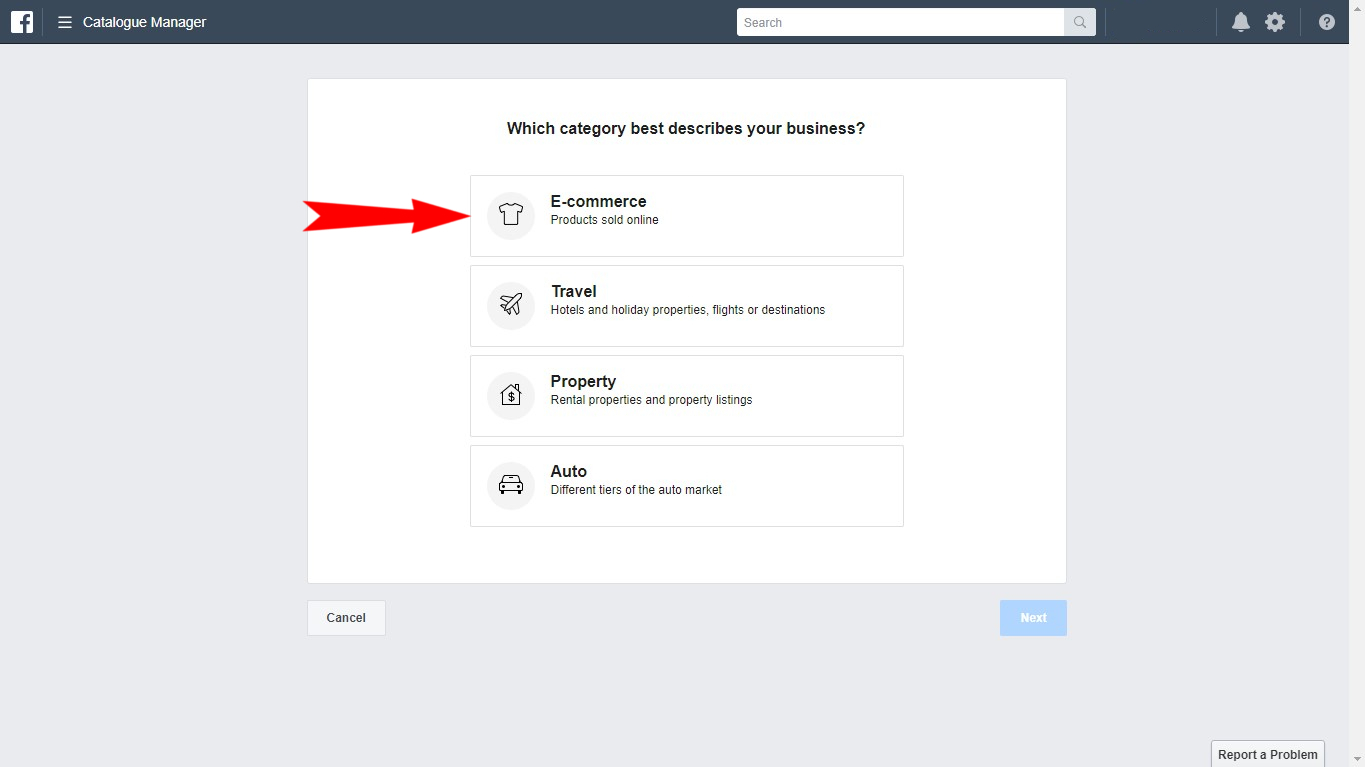
To make a catalog:
Open the Catalog Manager,and select one of the four options of E-commerce.
Install app for free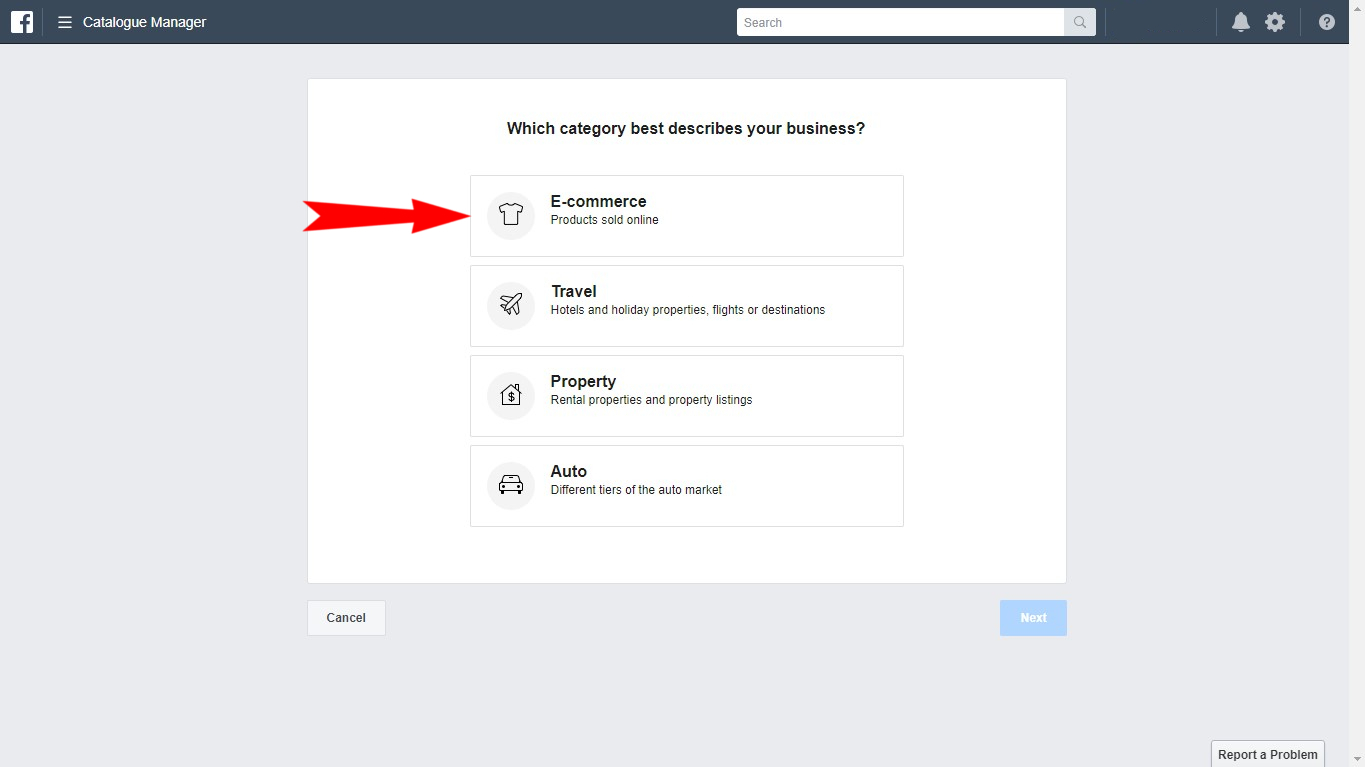
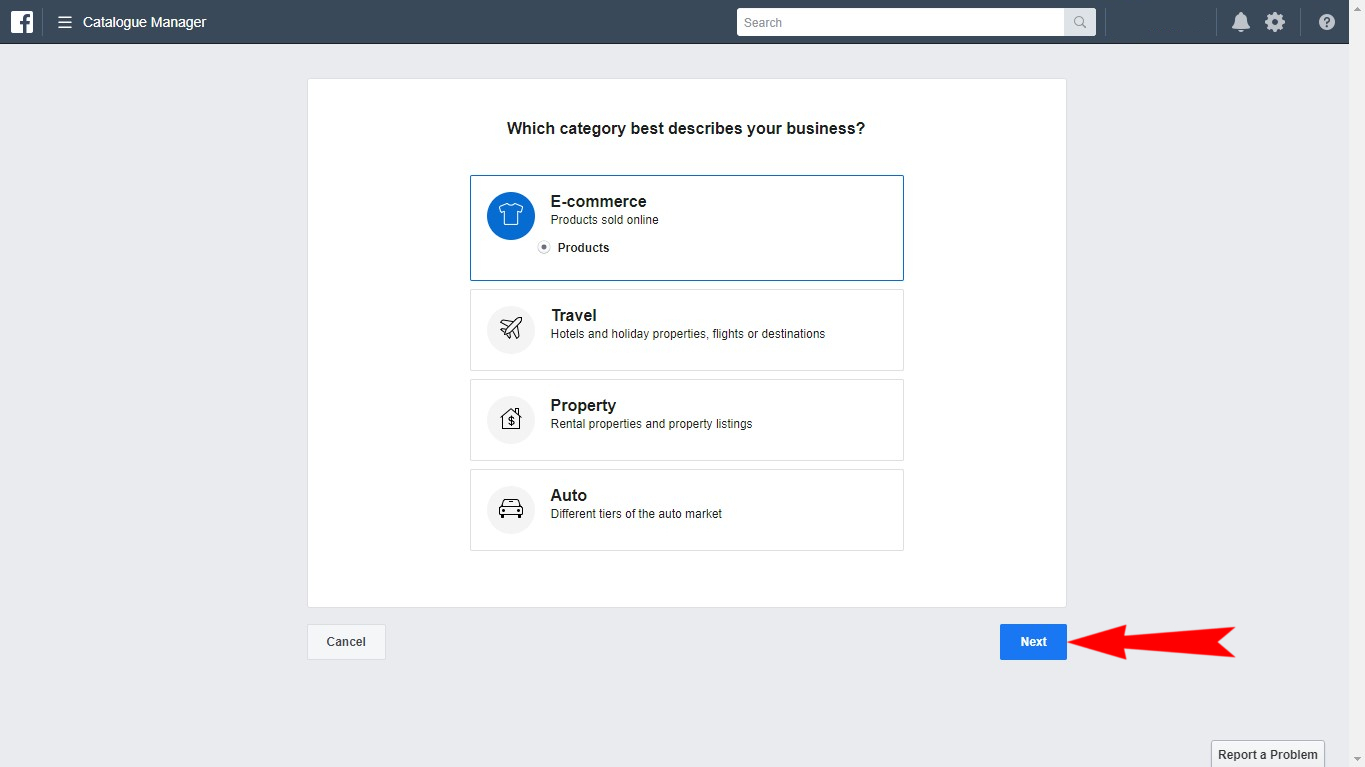
In this section you need to select the option of adding new positions to the catalog using data feeds, and fill in the catalog name.
Install app for free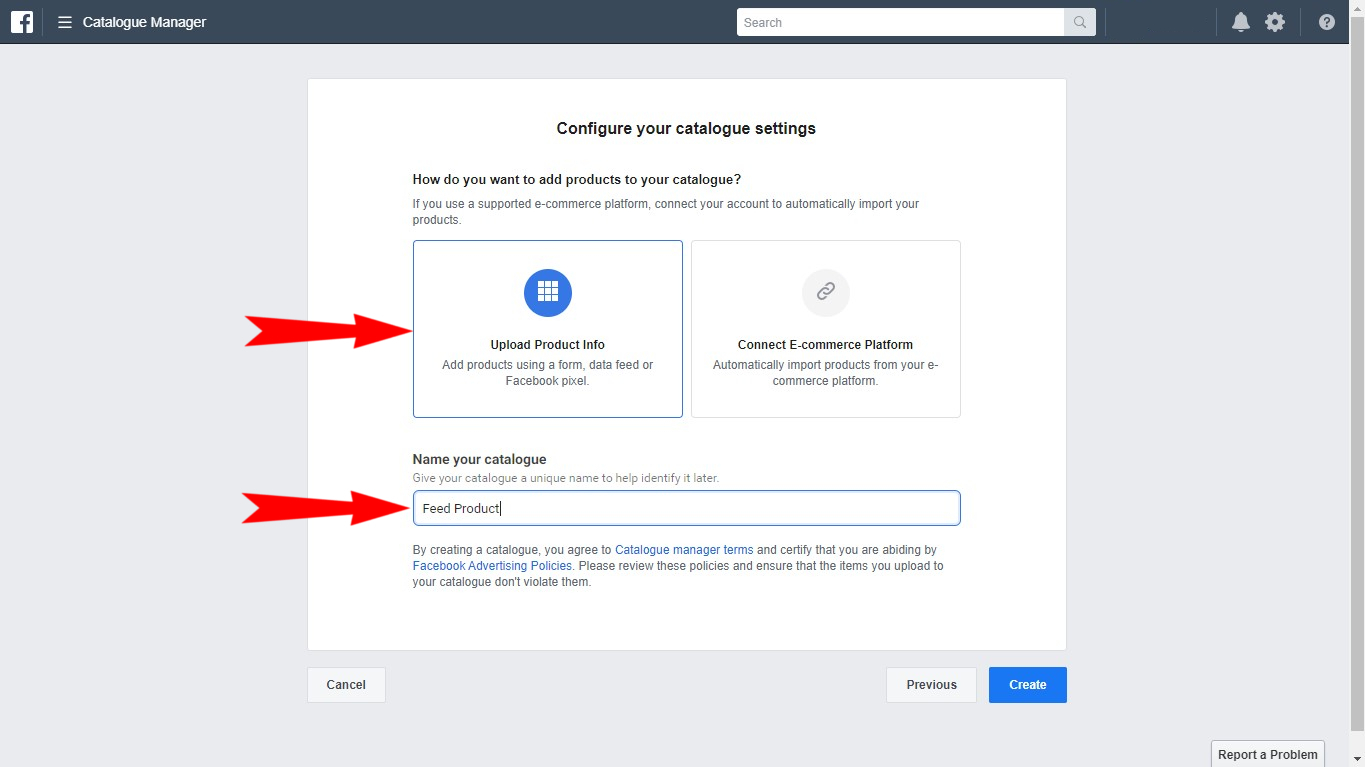
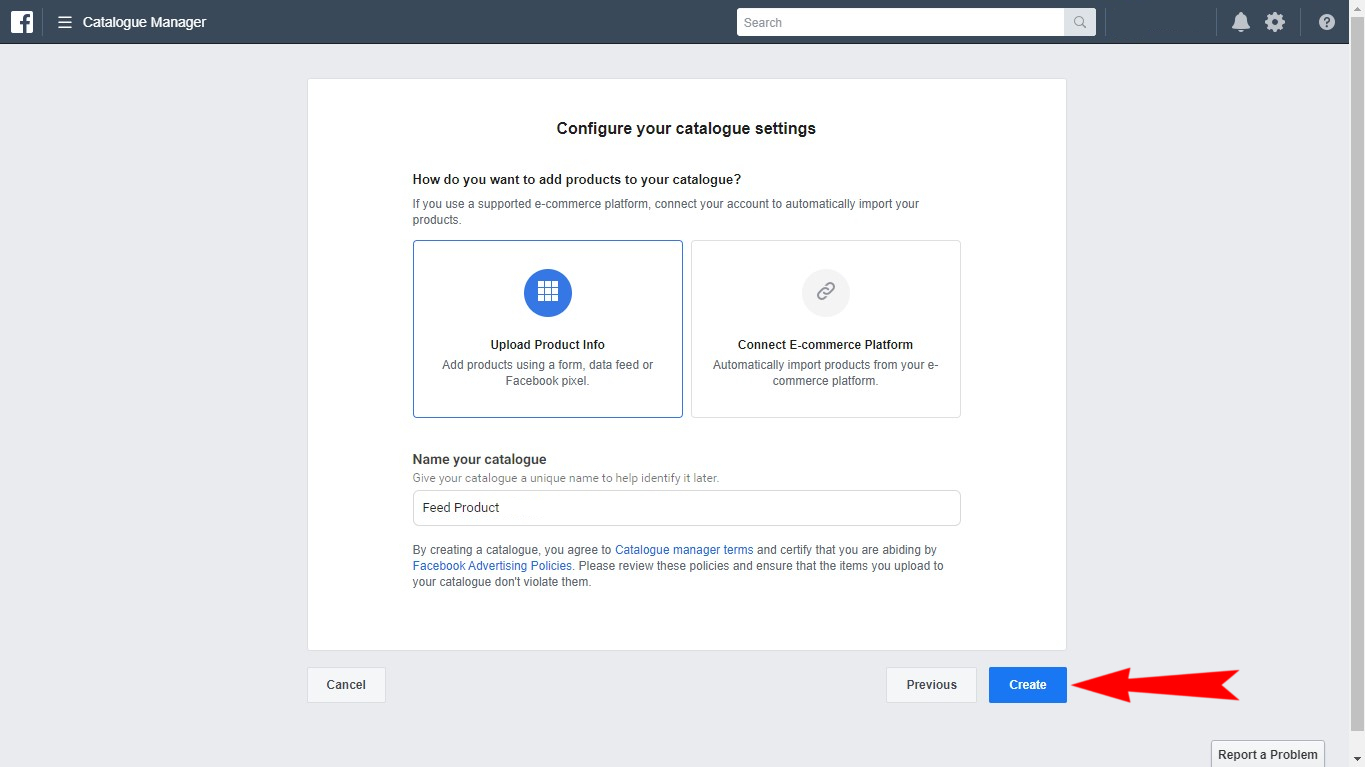
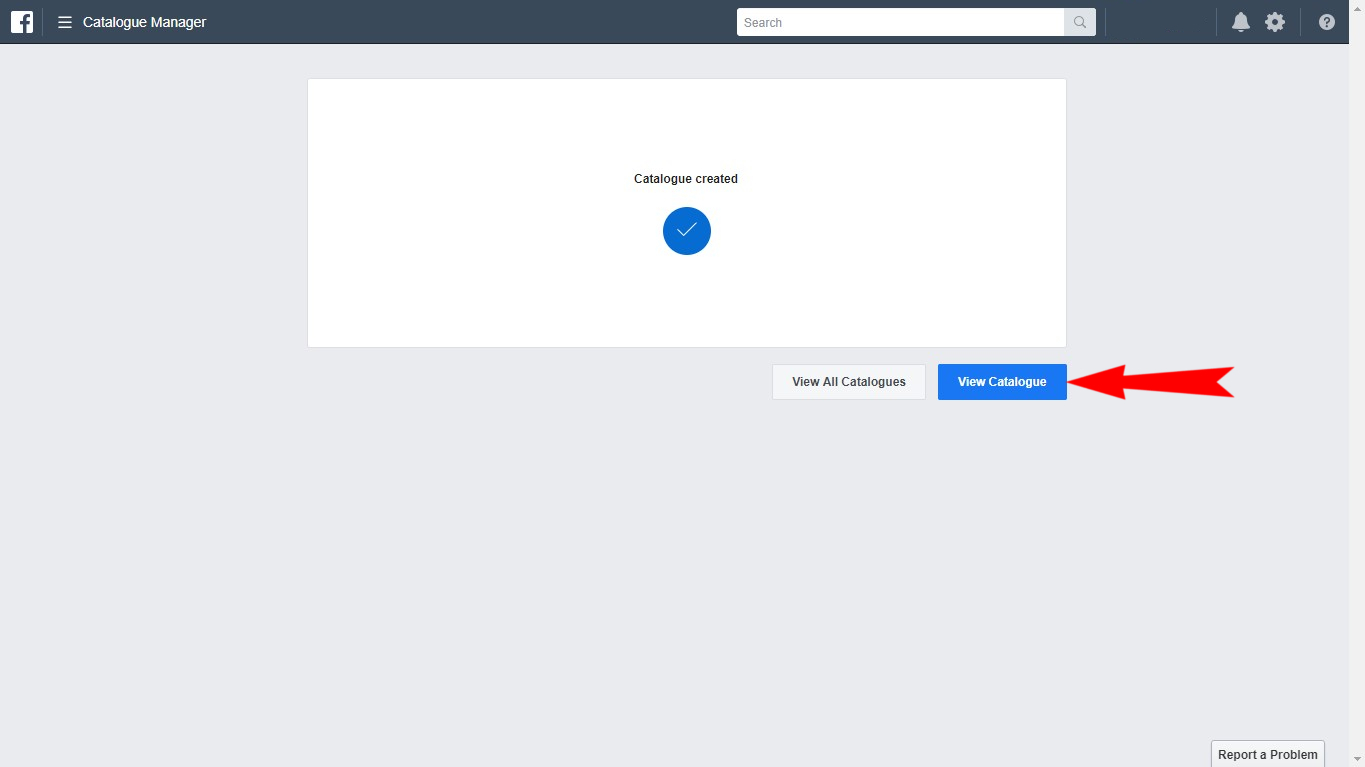
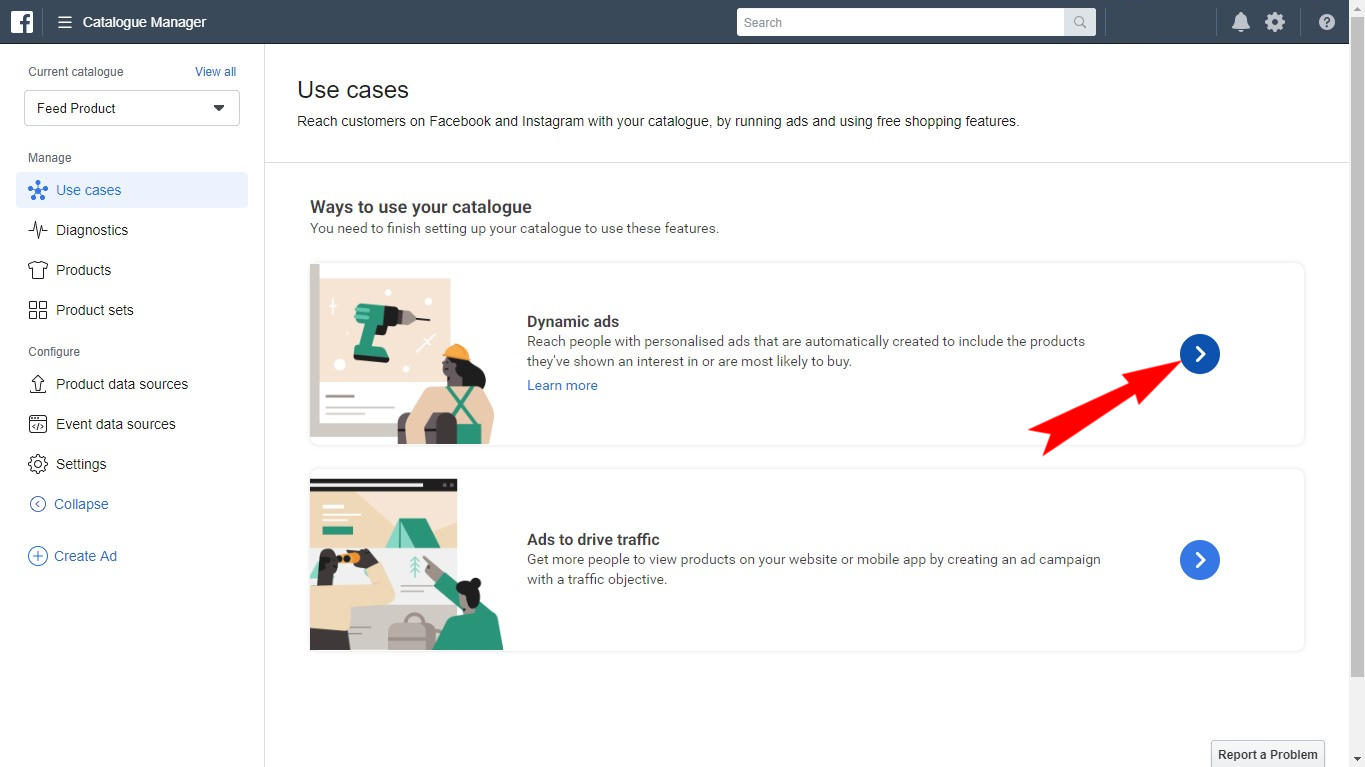
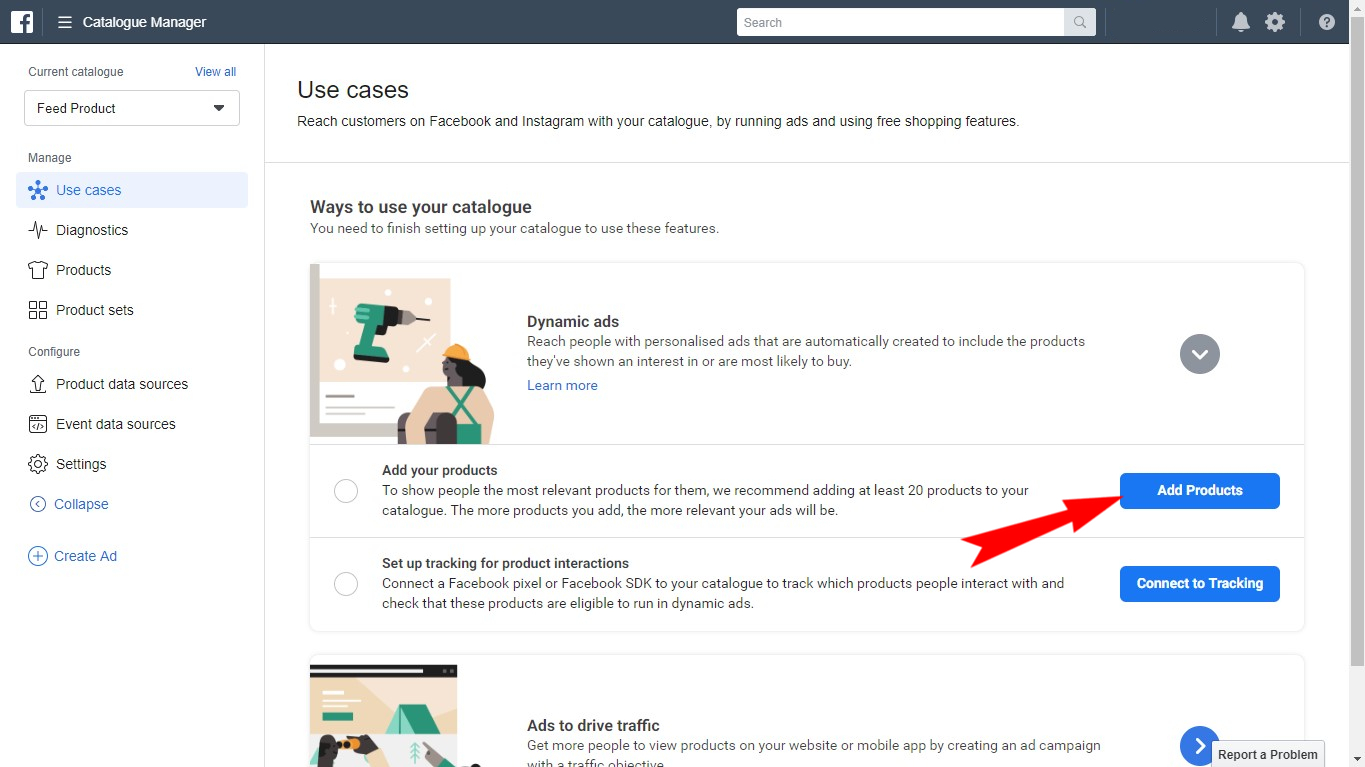
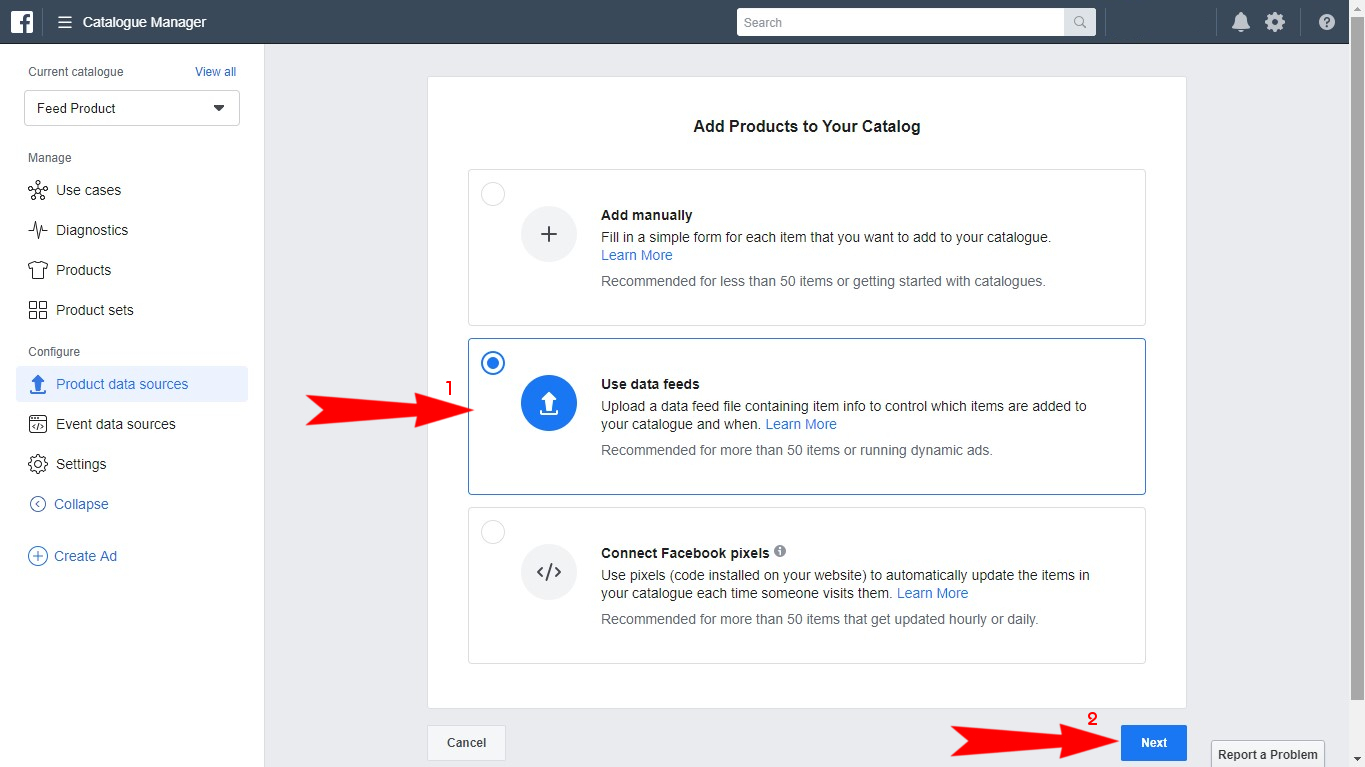
In the "Upload data feed file" window, in the "Select Upload Method" menu item, select "Set automatic file upload schedule" option.
Install app for free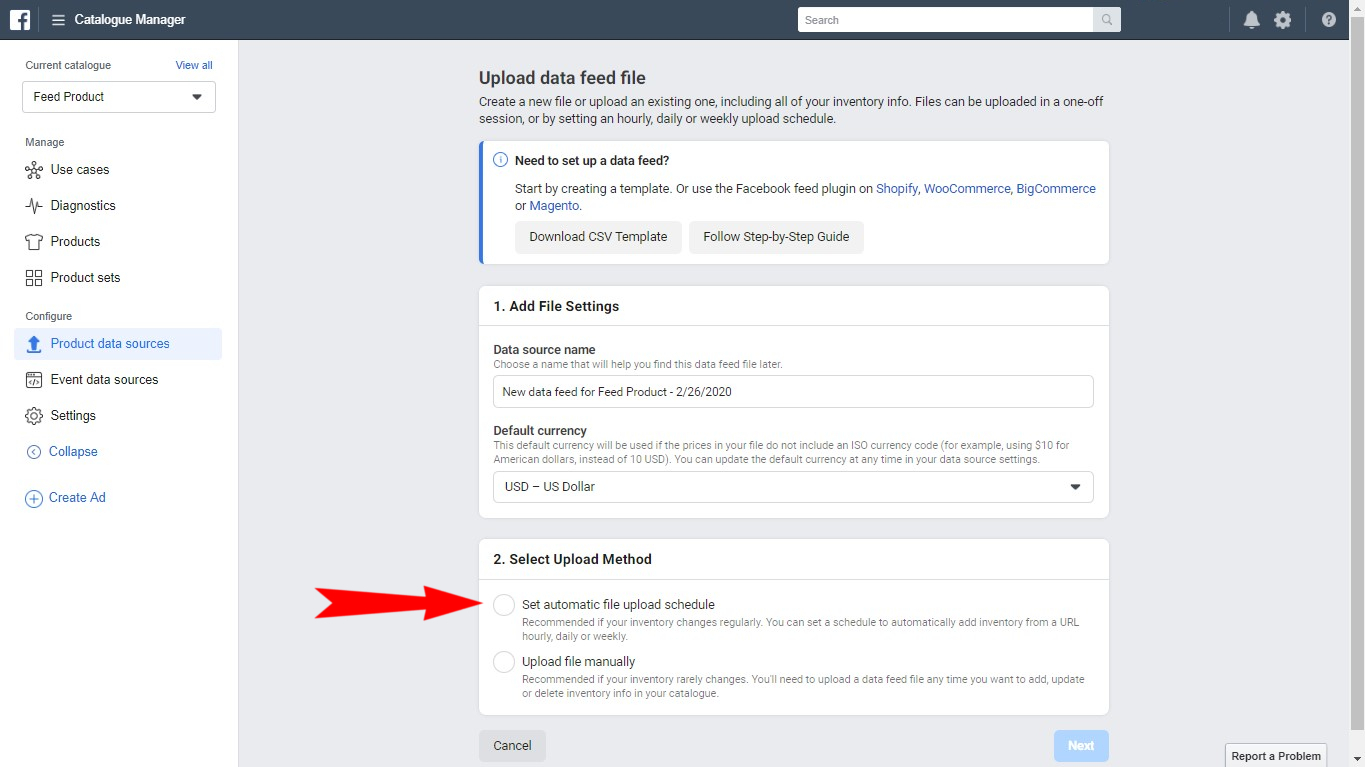
Two new fields appeared at this moment: "Add Data feed URL" - fill this field with data feed's URL, that was made for you in the Feed Product app.
Install app for free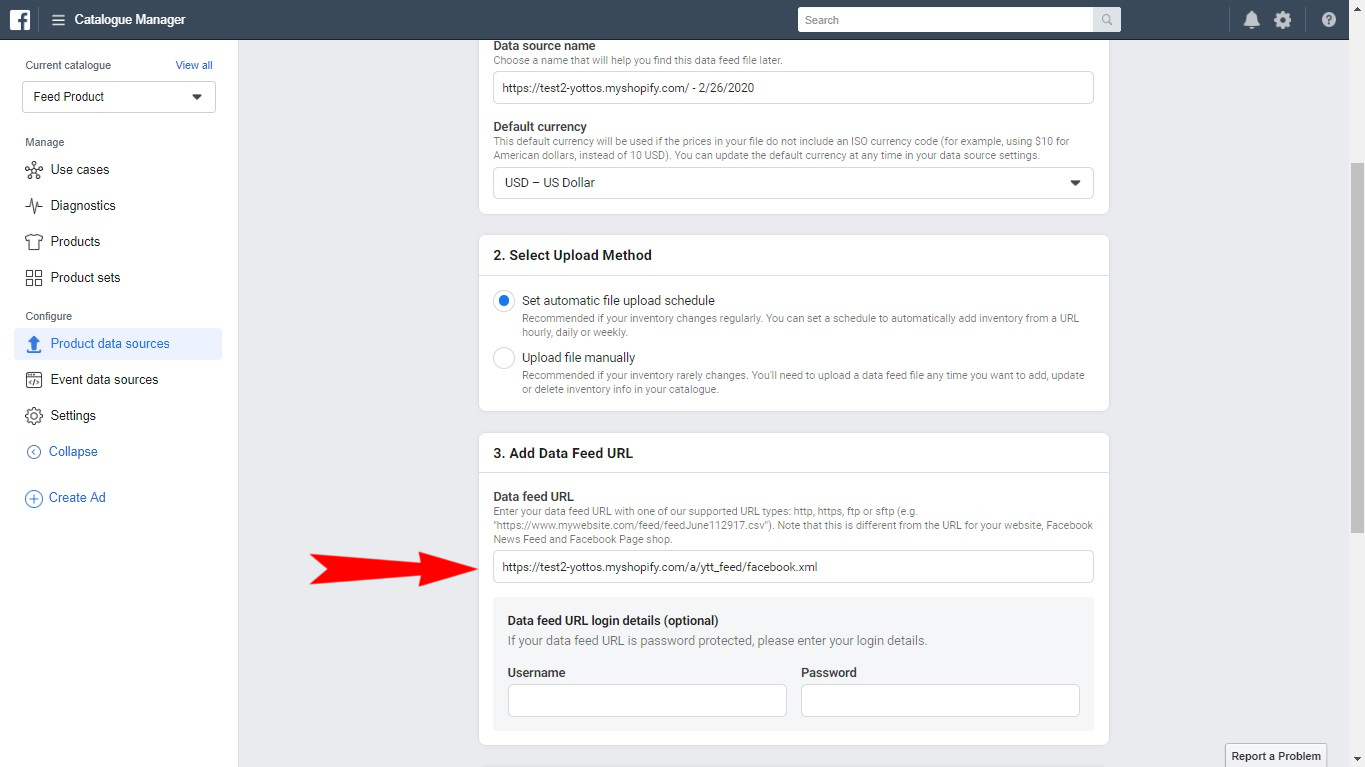
"Set automatics File Upload schedule" - select time when the feed will be updated. We recommend you to update your feed daily.
Install app for free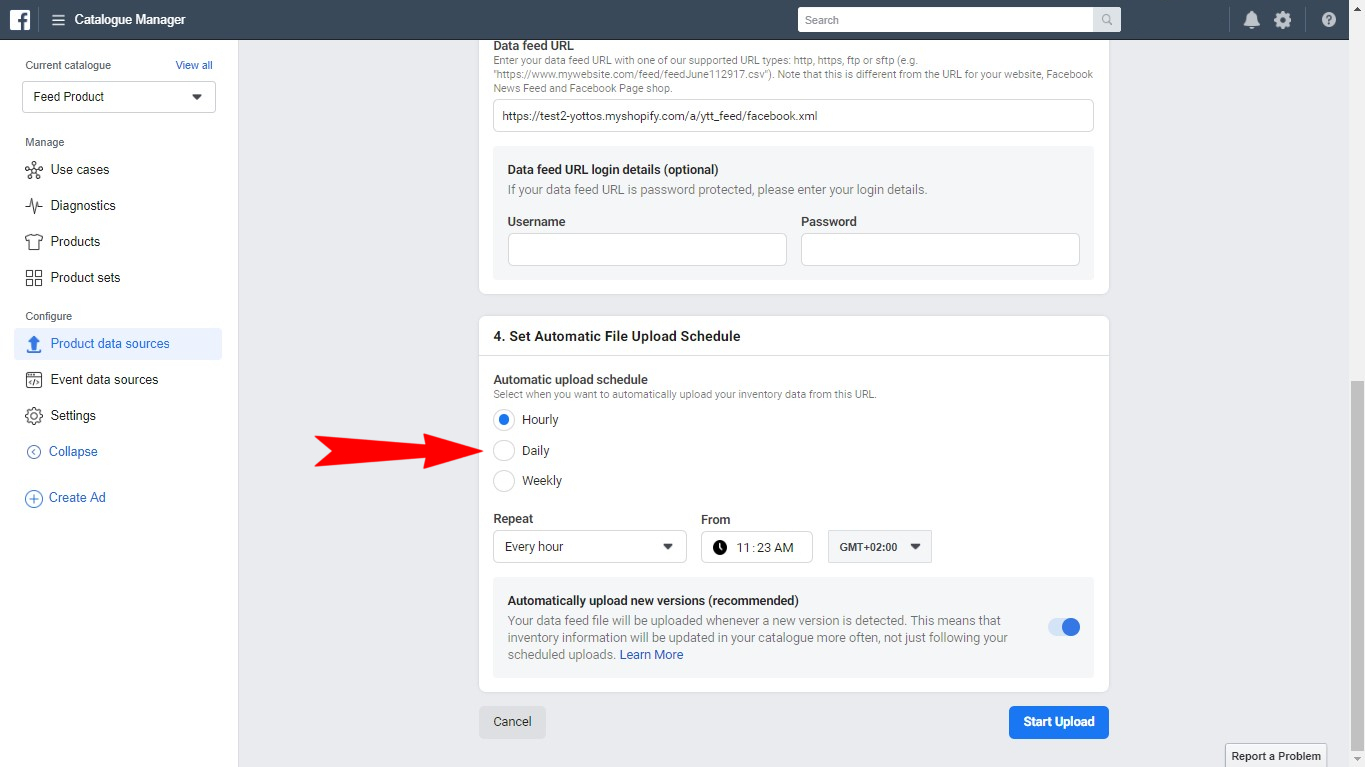
Due to fact that PREMIUM SUBSCRIPTION of Feed Product grants you the option to parce all of the product changes in your shop in the real time, we recommend you to select the "Automatically upload new versions" option to update your feed right after the changes regardless of update time.
Install app for free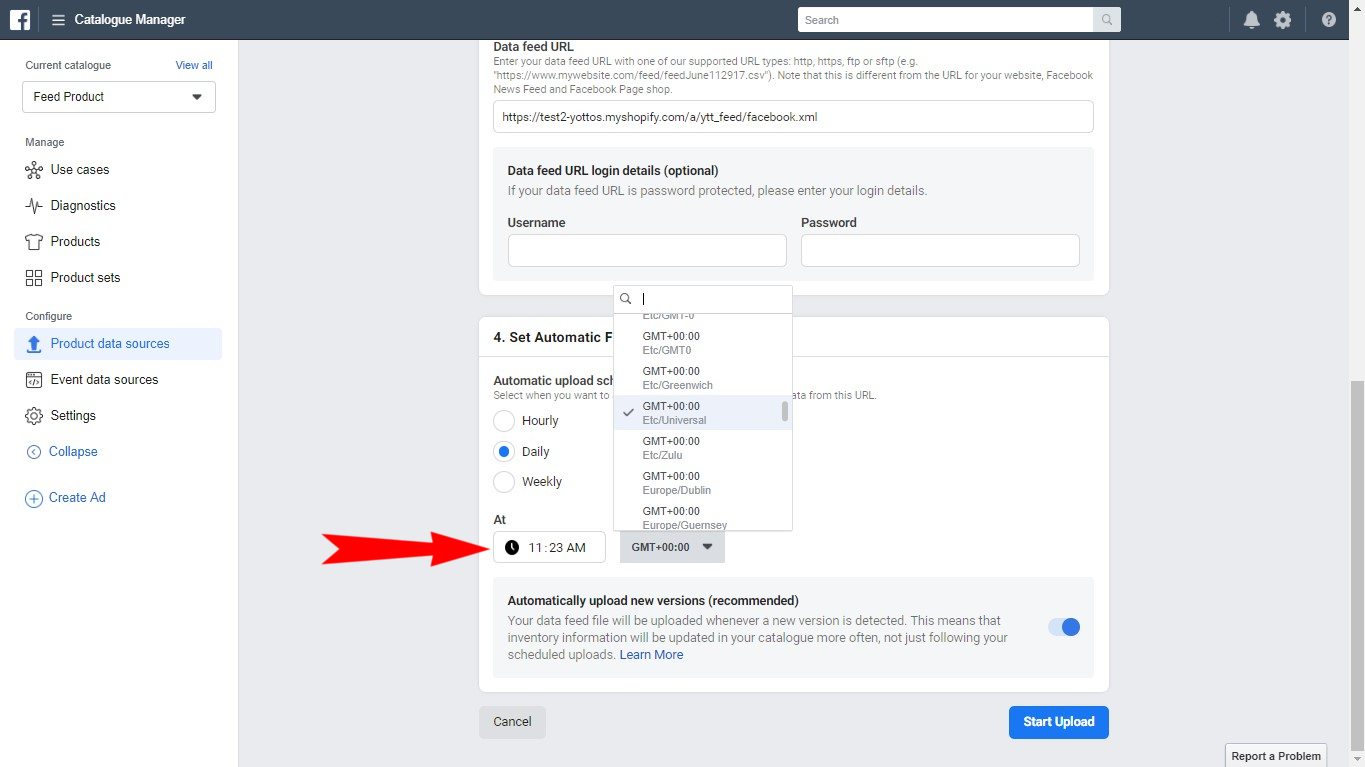
When the time is selected, click on "Start the upload". This finishes the product upload from data feed, that was made with Product Feed.
Install app for free