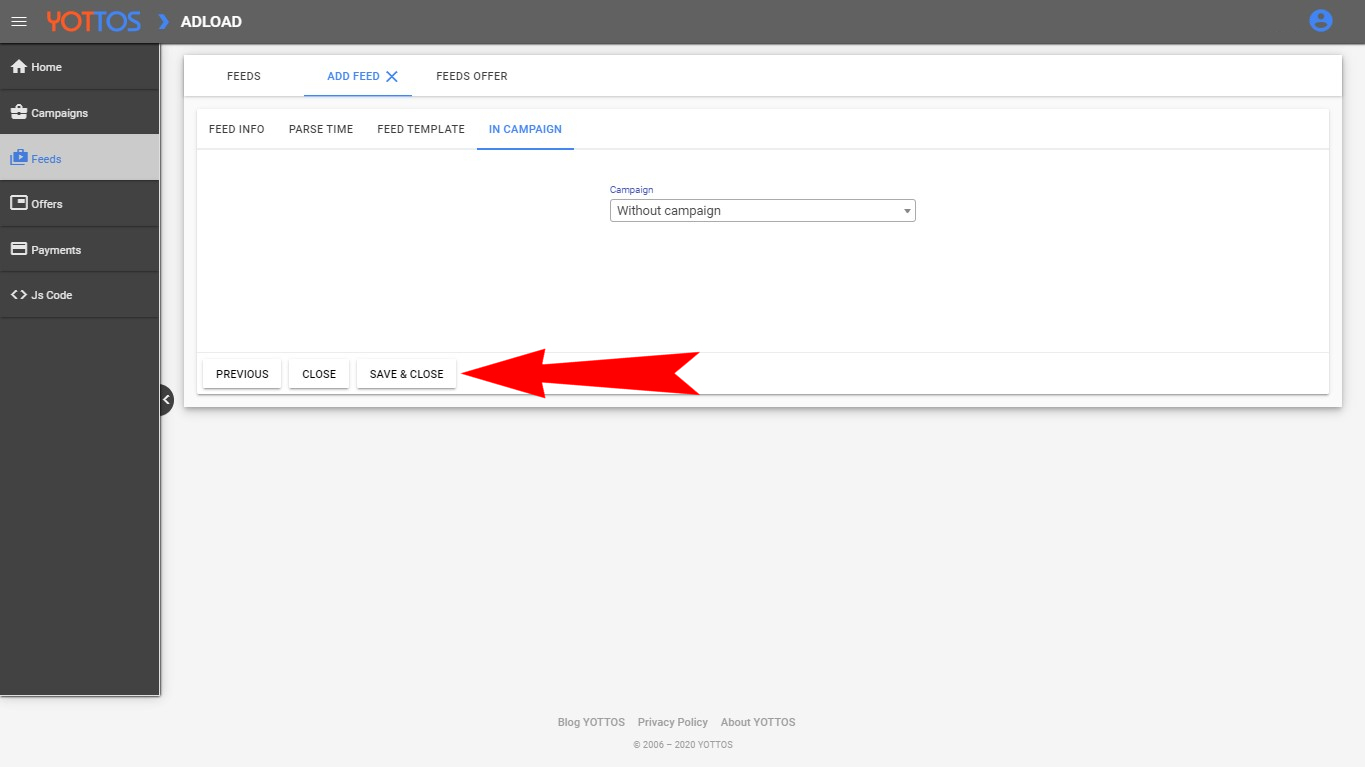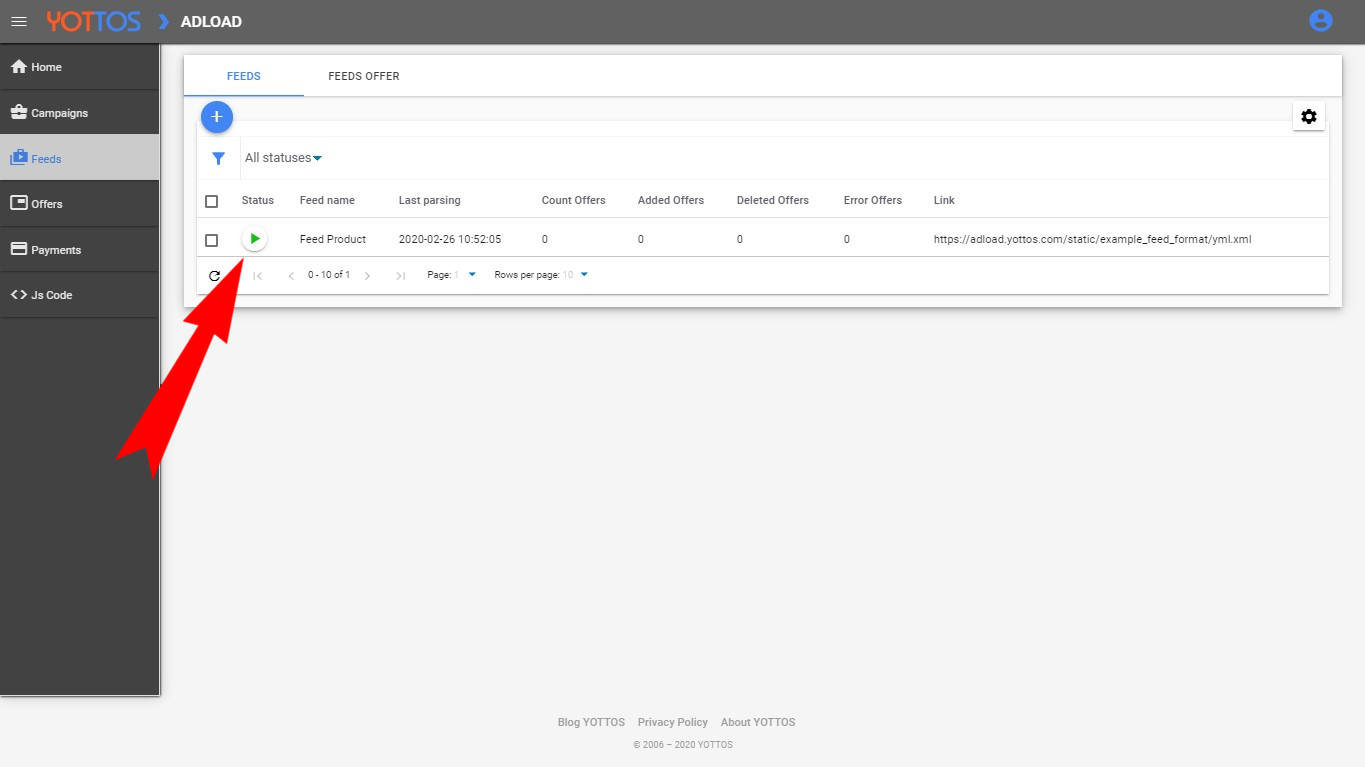STEP 1
To upload your Feed Product in Yottos you will need to log in your personal account and move to "Feeds" section.
Install app for free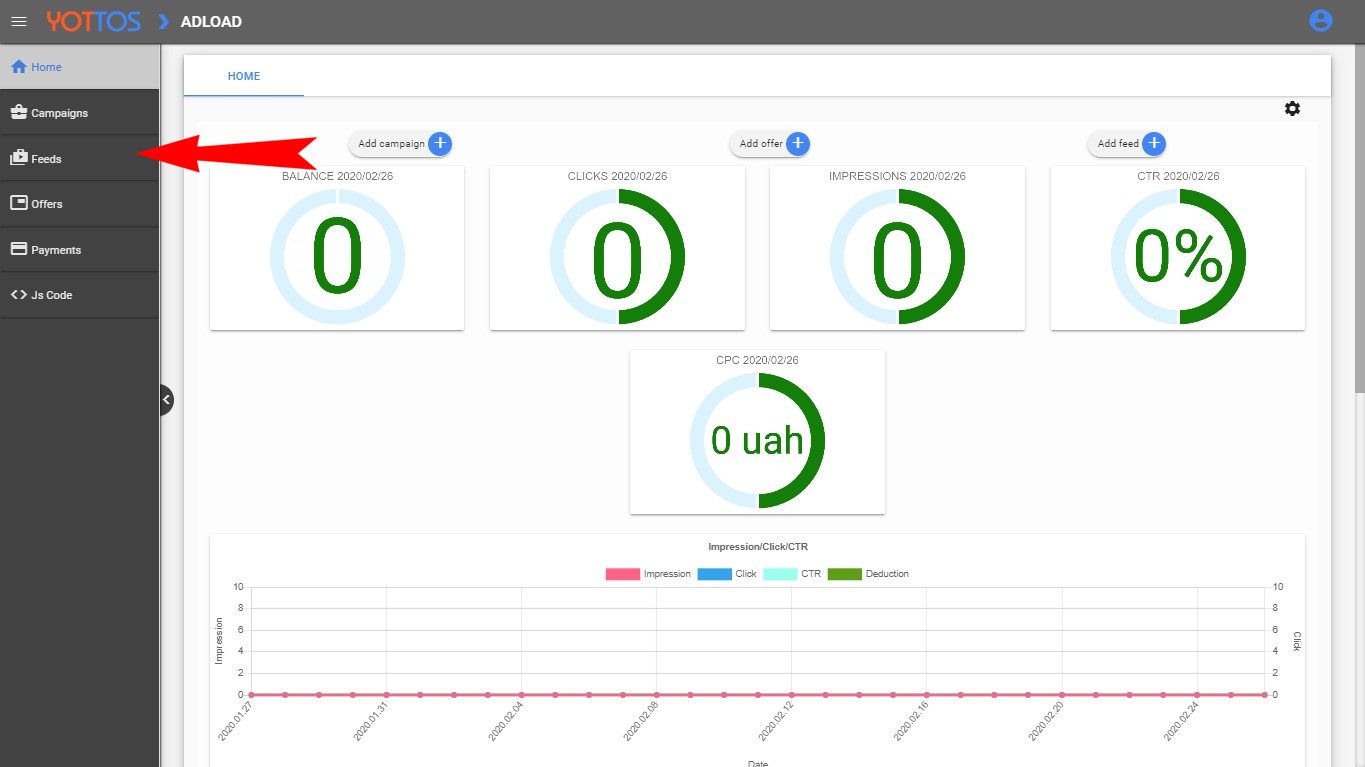
To upload your Feed Product in Yottos you will need to log in your personal account and move to "Feeds" section.
Install app for free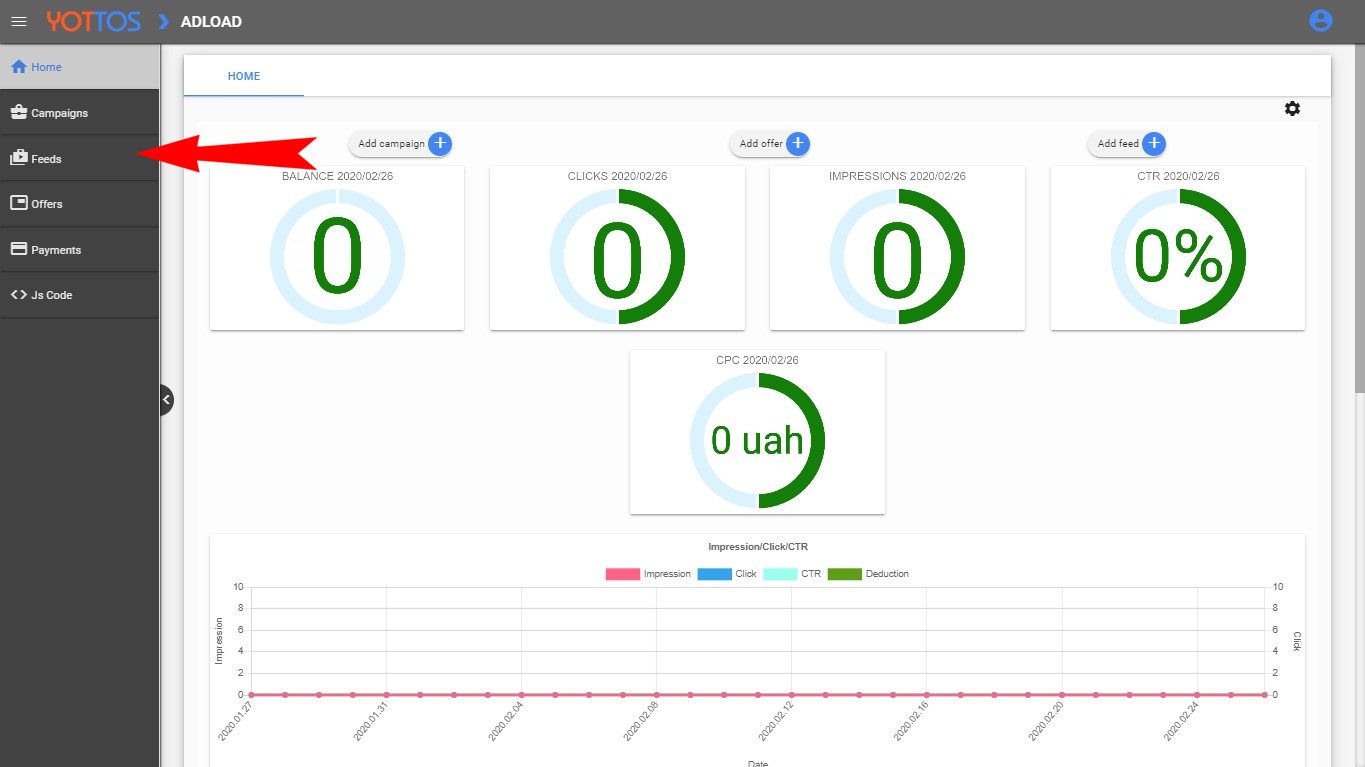
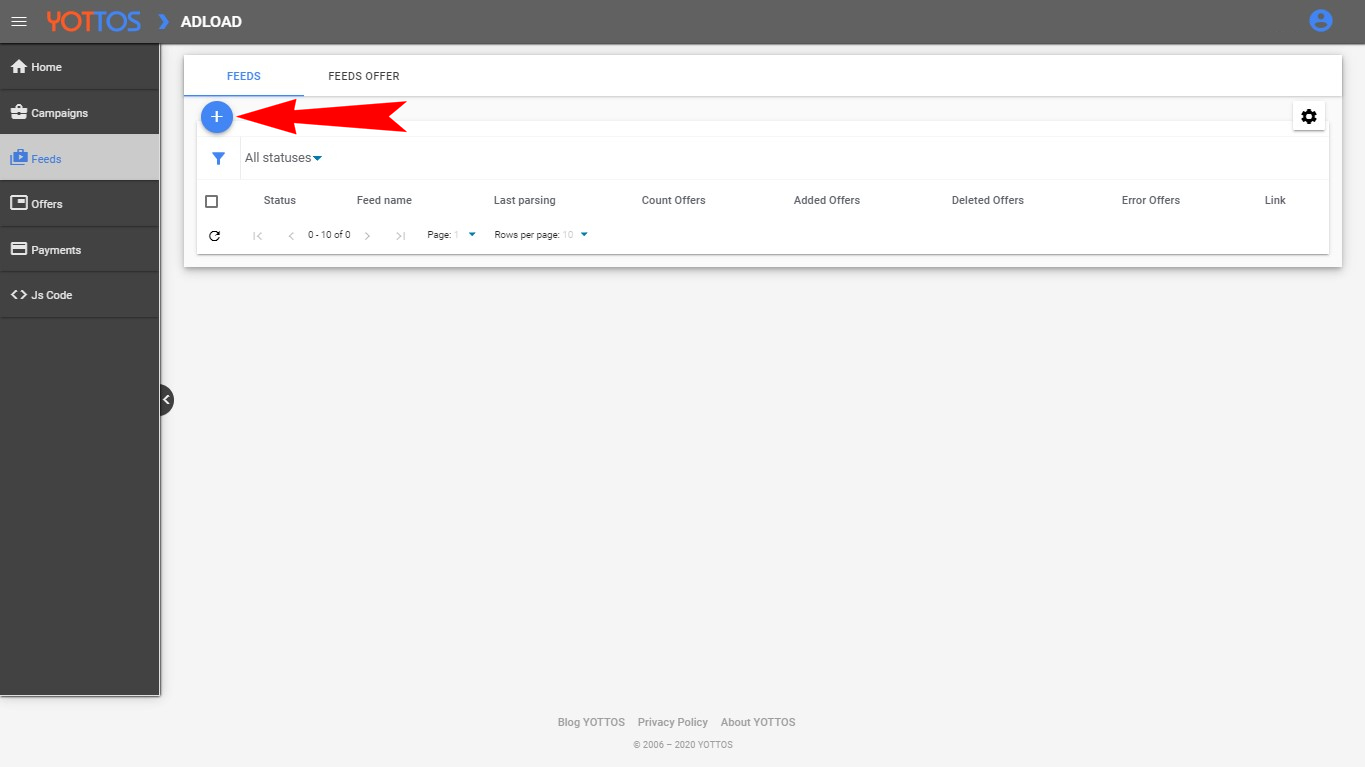
In the "Feed Info" section you will need to:
- Fill in the name of the Feed you are making.
- Fill in the Data Feed URL, that was made for you in the Feed Product app.
- Activate "Extended settings"
Install app for free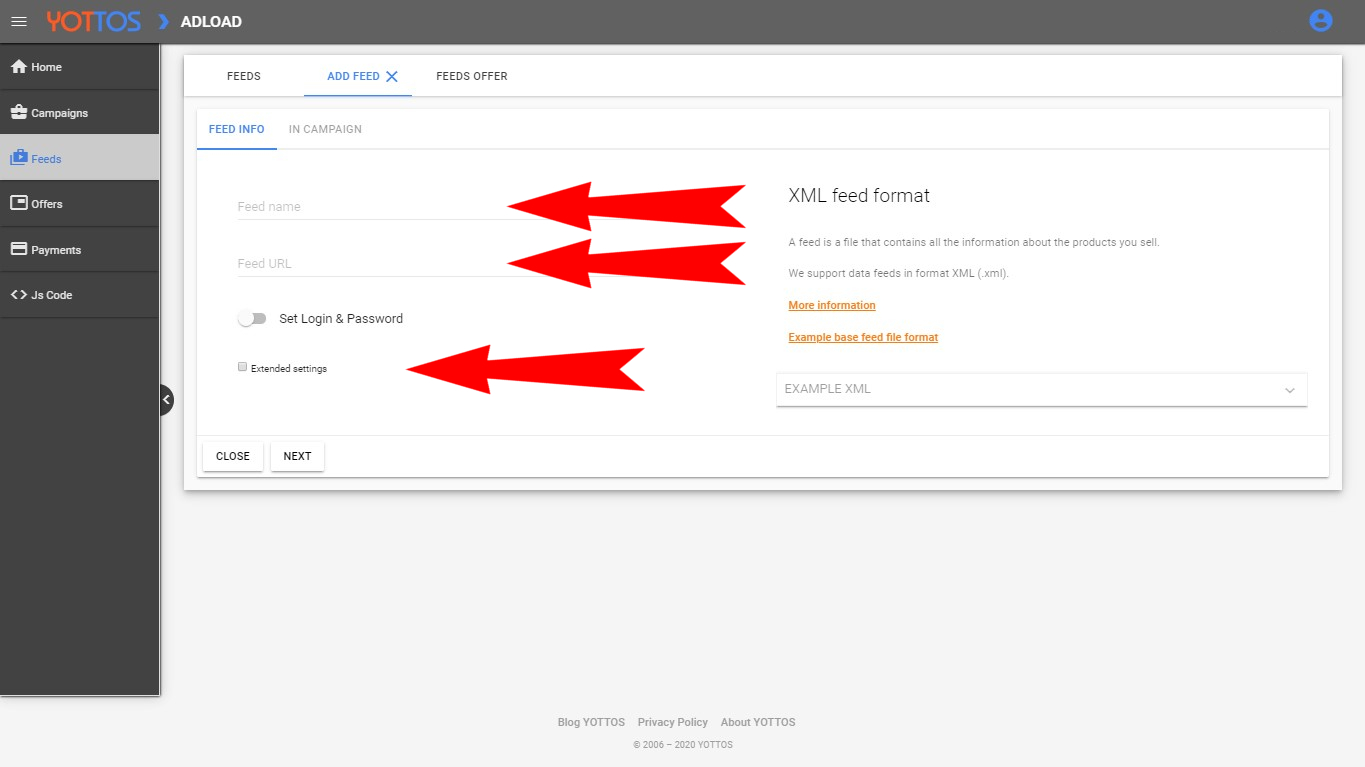
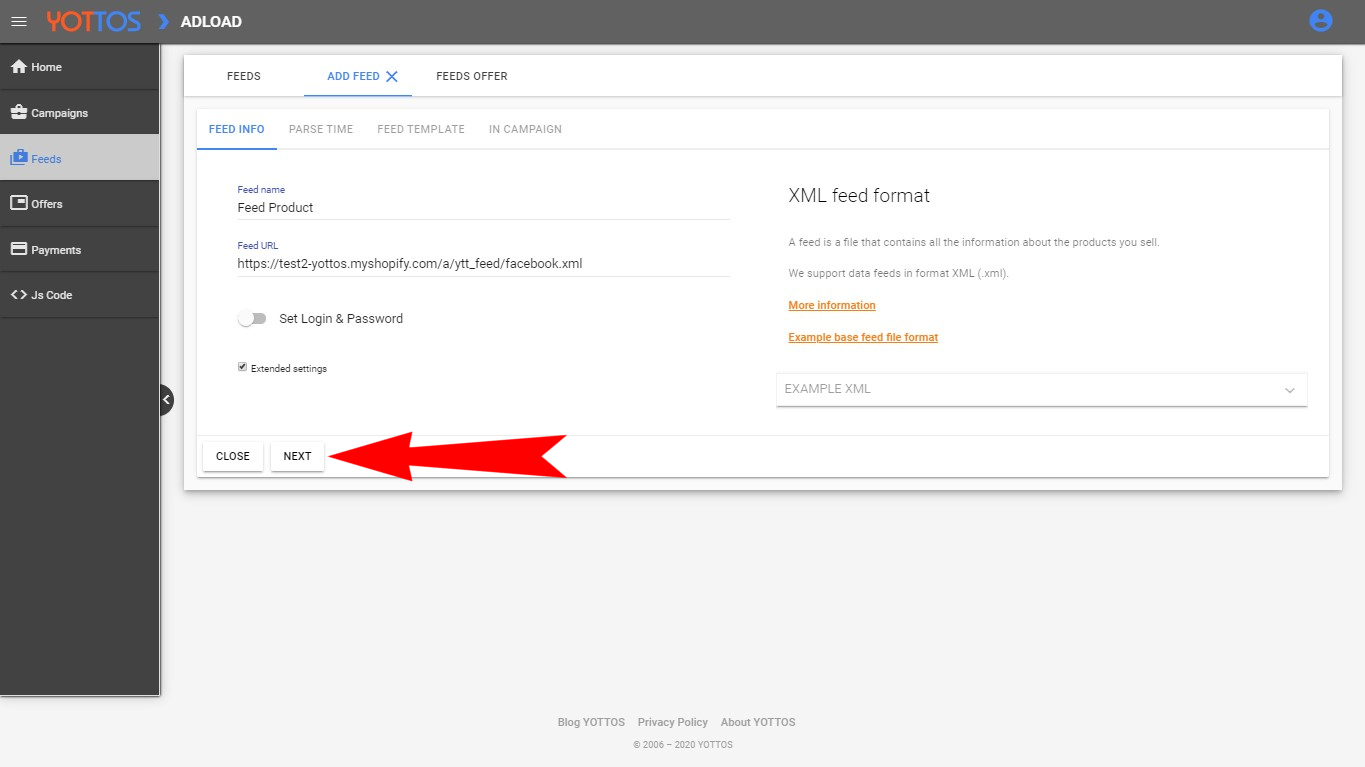
In the "Parse Time" section you will need to set day and time when system should update the feed.
When you set days and time, click "Next".
Install app for free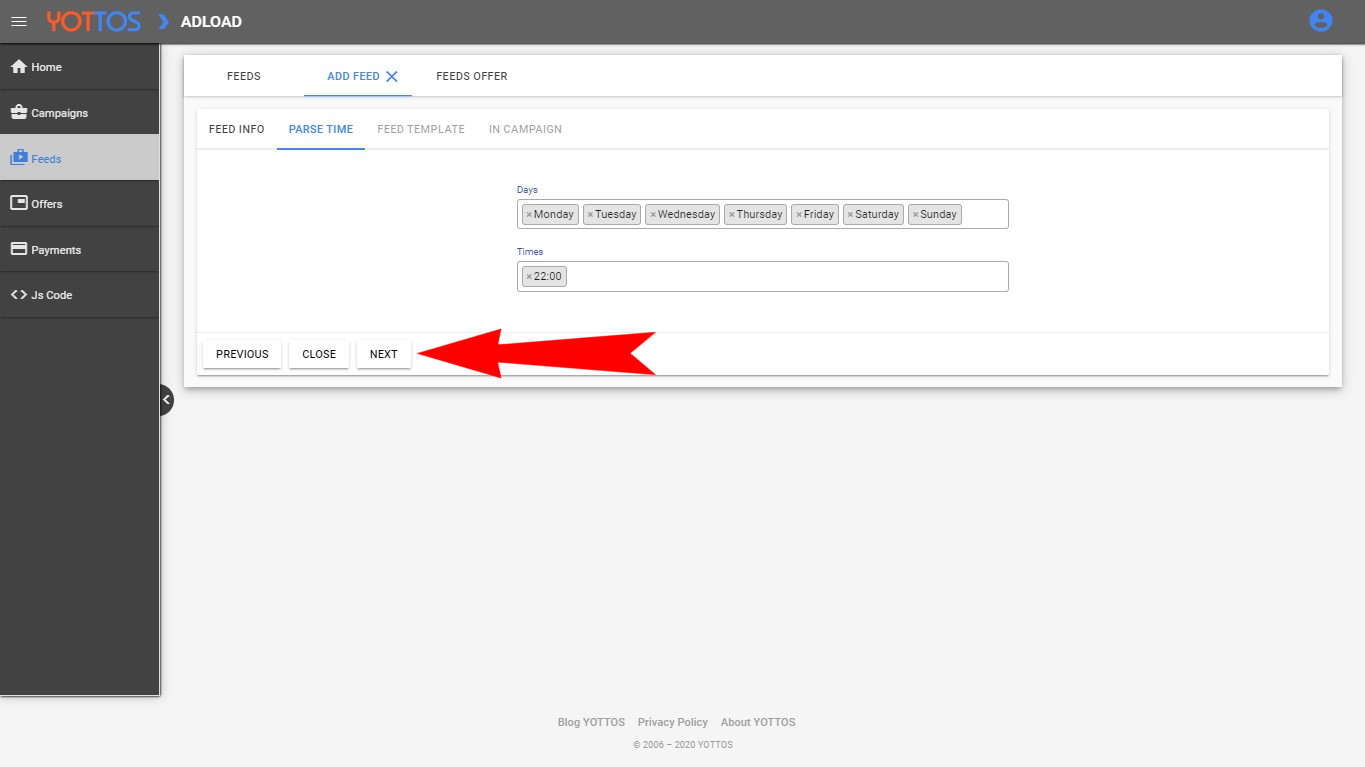
In the "Feed Template" section you will need to select the fields to show in the presentation of Your offer.
To the right you can see the example, that was made with Your File. You can see all the tags it uses, and that are available.
When all the required fields are filled, click "Next".
Install app for free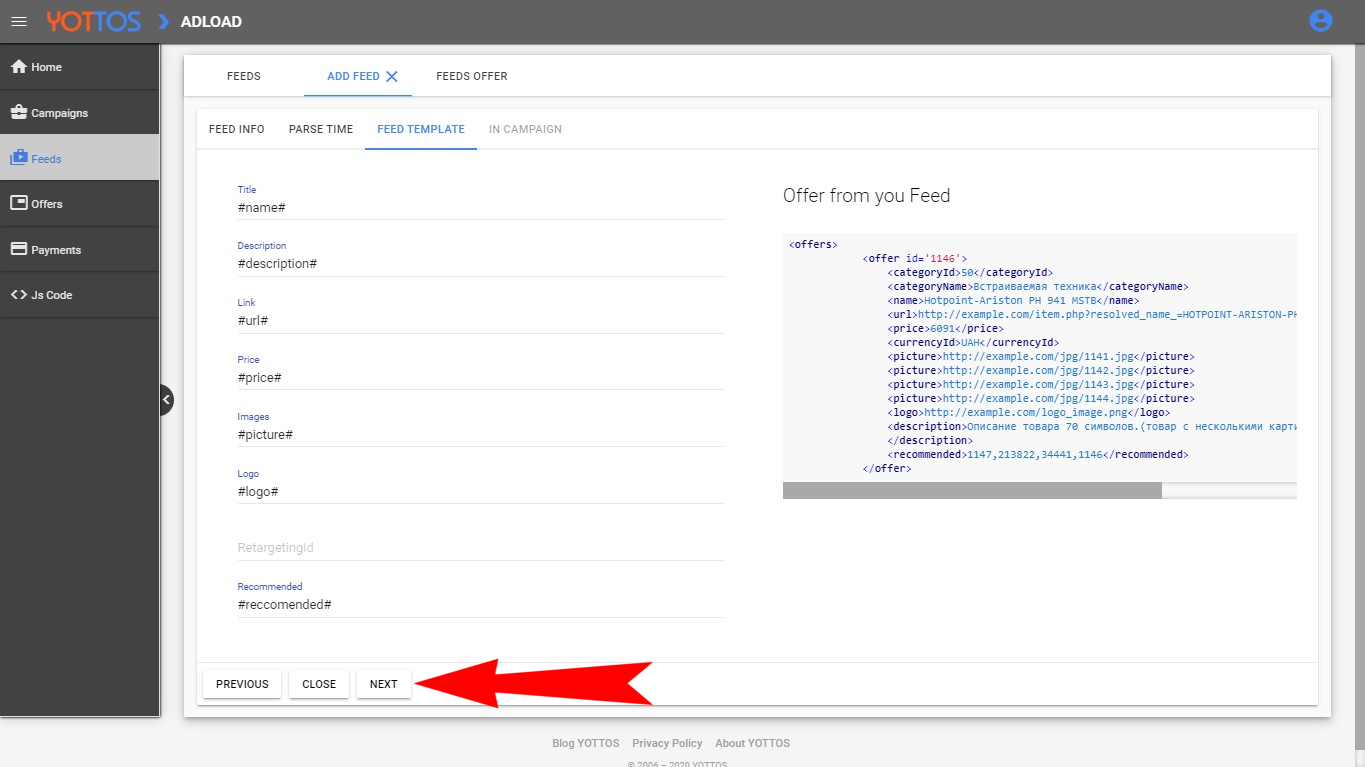
In the "In Campaign" you will need to select the campaign to assign your feed to.
This section can be skipped, and the feed can be assigned later.
Lets press "Save & Close".
Install app for free