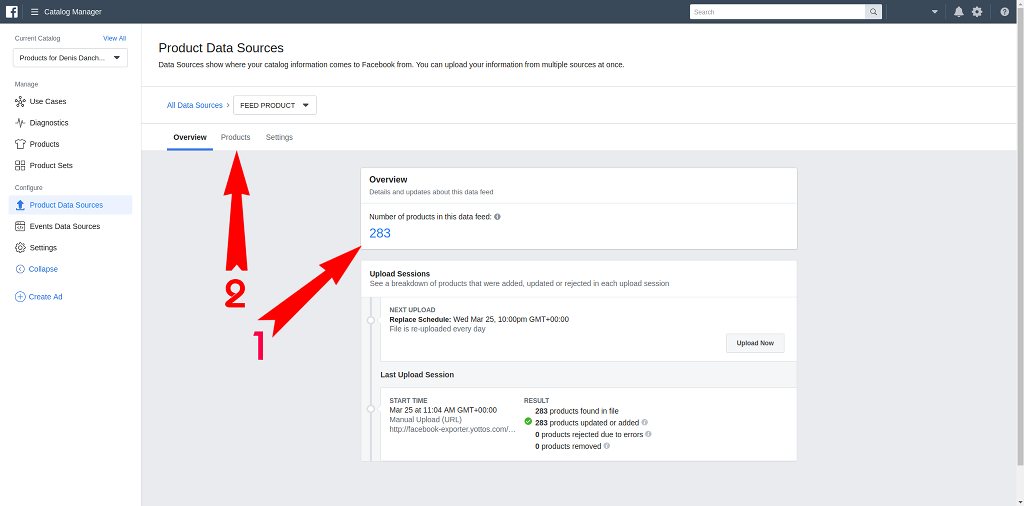STEP 1
1) Open the 'Shop' tab in your Store page.
2) If this tab is not present, then you need to go to 'Settings'.
Install app for free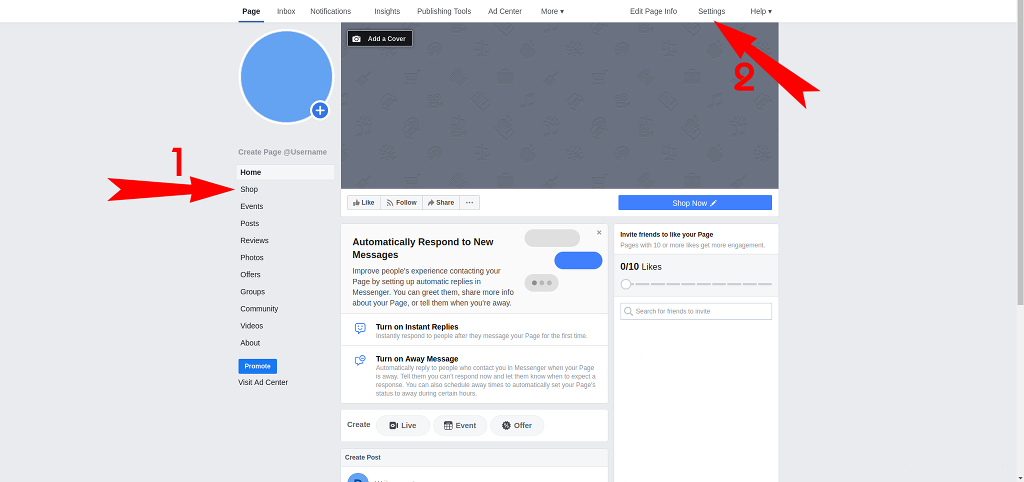
1) Open the 'Shop' tab in your Store page.
2) If this tab is not present, then you need to go to 'Settings'.
Install app for free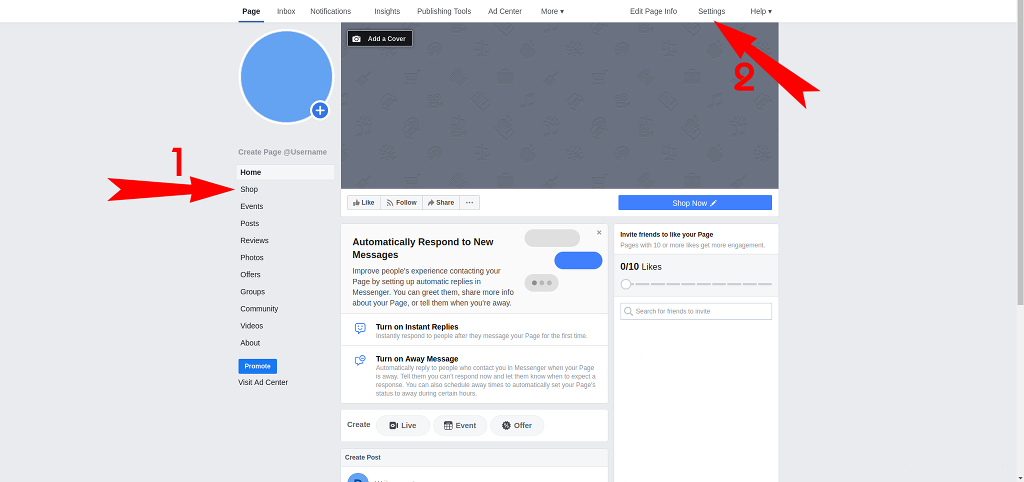
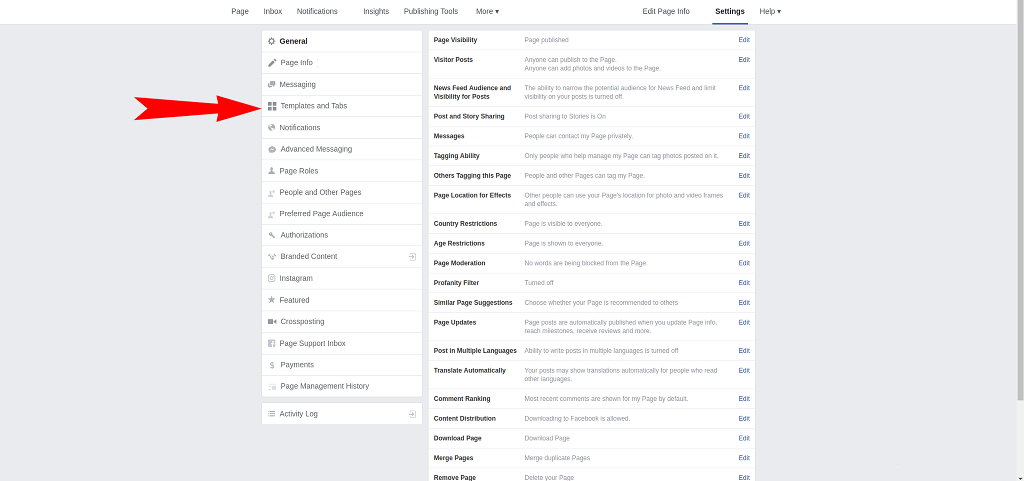
Select the 'Shopping' template in the 'Templates' field of opened section of settings.
Install app for free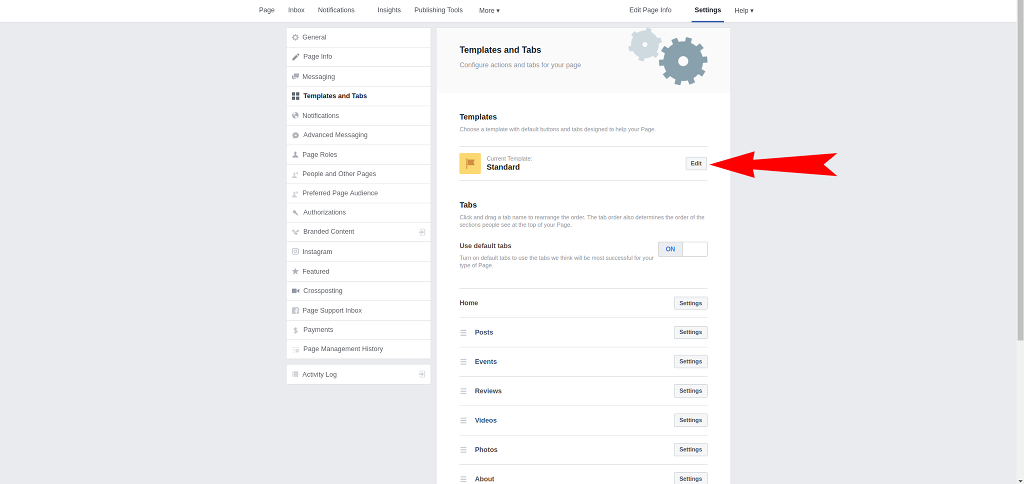
After that return in your store page.
When you do so, click on the new 'Shop' tab.
Install app for free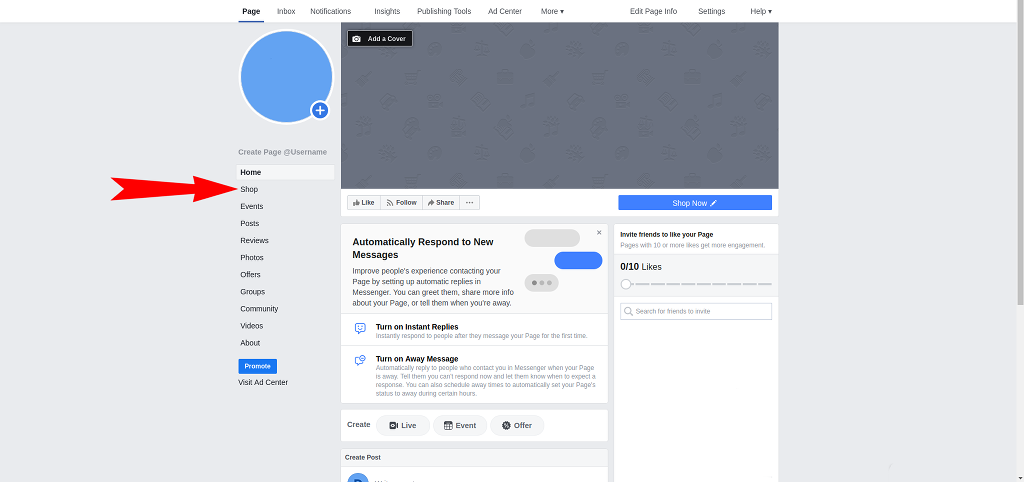
Click on the 'Manage your catalog' in the opened tab. If you don't have this button, don't worry. You will just need to add one offer on your own and refresh the page, and then you will have this button seen.
Install app for free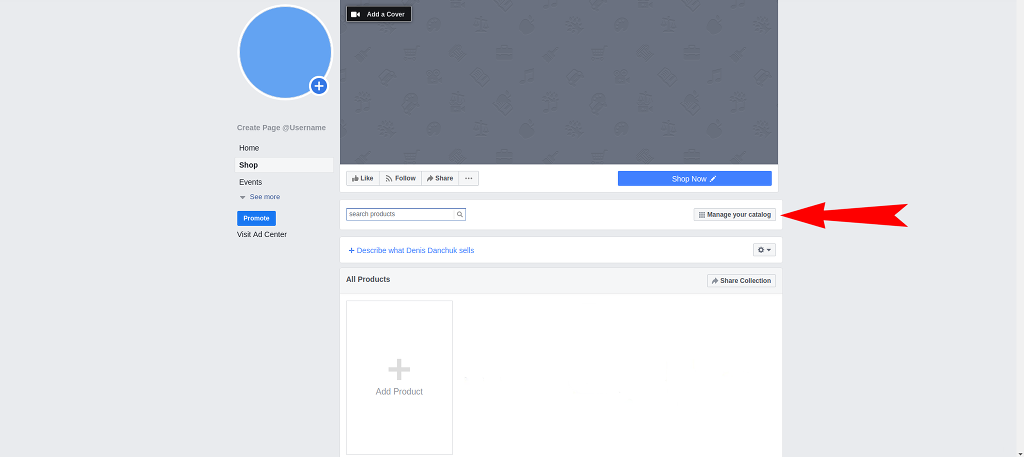
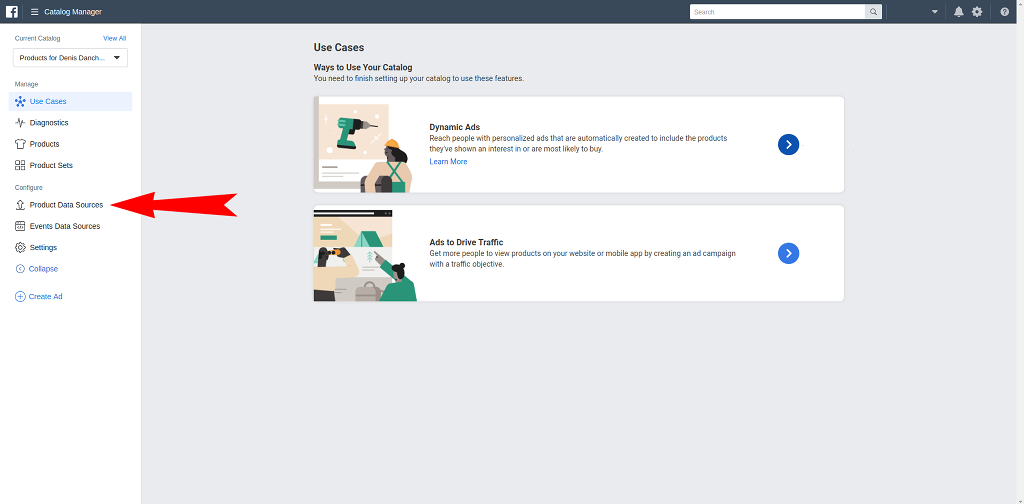
You can see all of the feeds, that were made in this catalog, in the opened window.
To add the feed with products, that was made in Feed Product, click on the 'Add Products' button.
Install app for free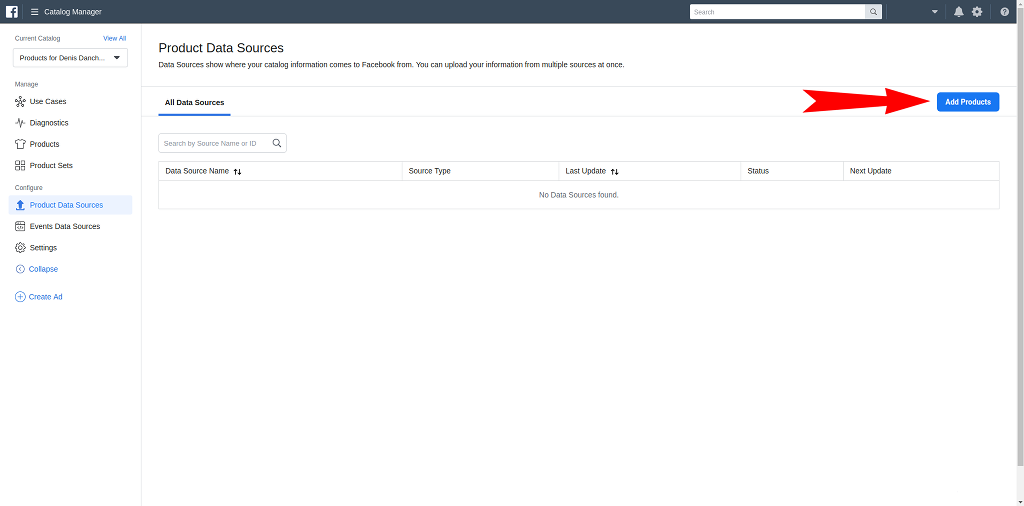
In the opened window, select 'Use Data Feeds' out of three options, and click 'Next'.
Install app for free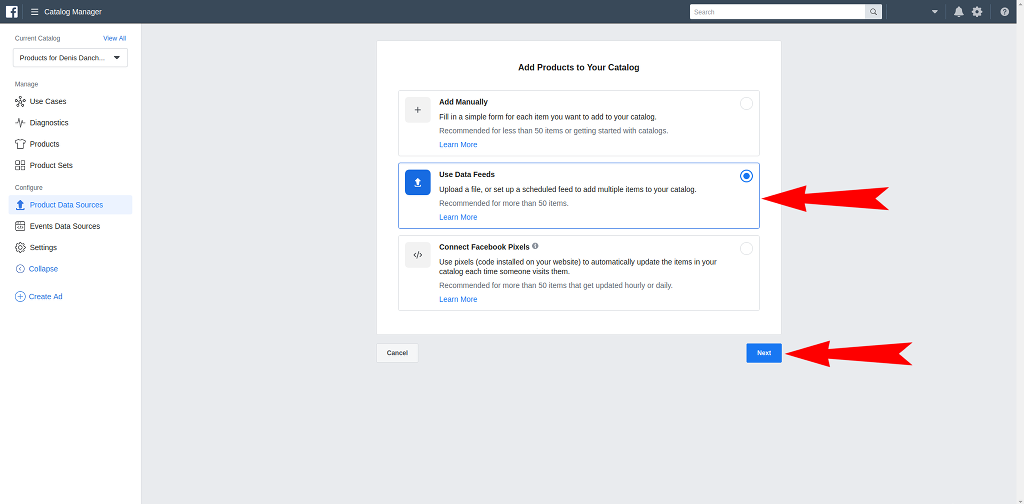
After this, put in the name of data feed (this is how it will be called in your catalog) in the opened window, and select the currency that will be used in displaying prices of products on Facebook.
Install app for free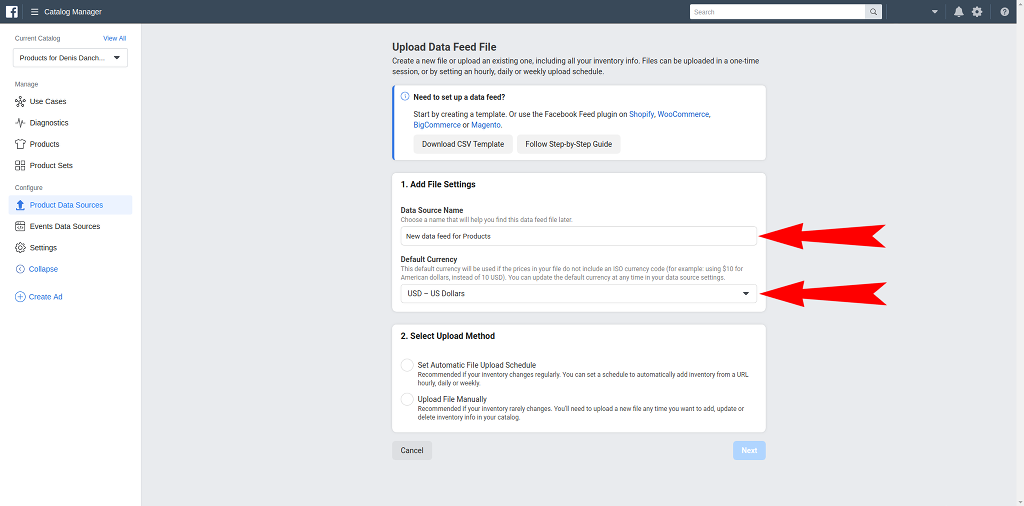
After that you will need to select the update method. Let's select the 'Set Automatic File Upload Schedule' option.
Install app for free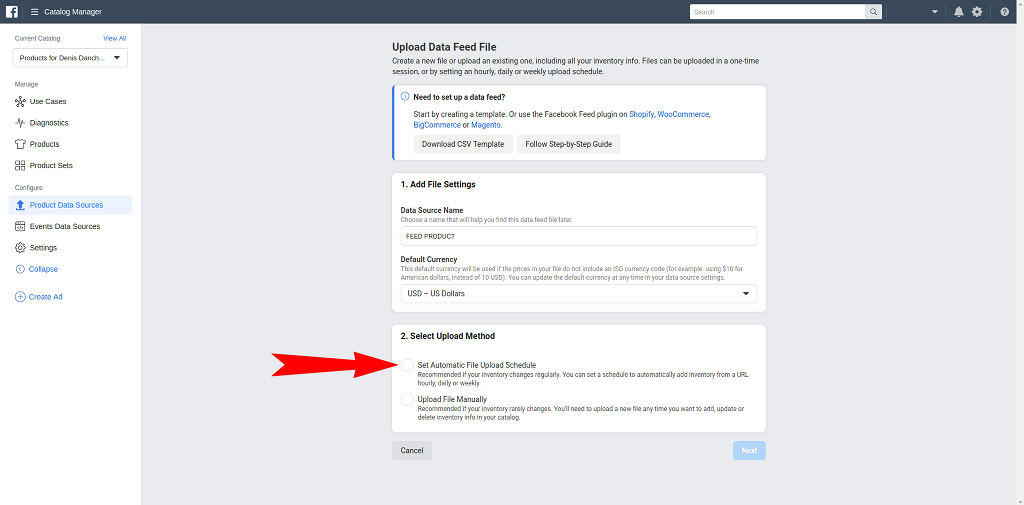
When this option is selected, you will see new fields to fill.
In the third field you will need to put in the link to the data feed generated by Feed Product with your goods.
Install app for free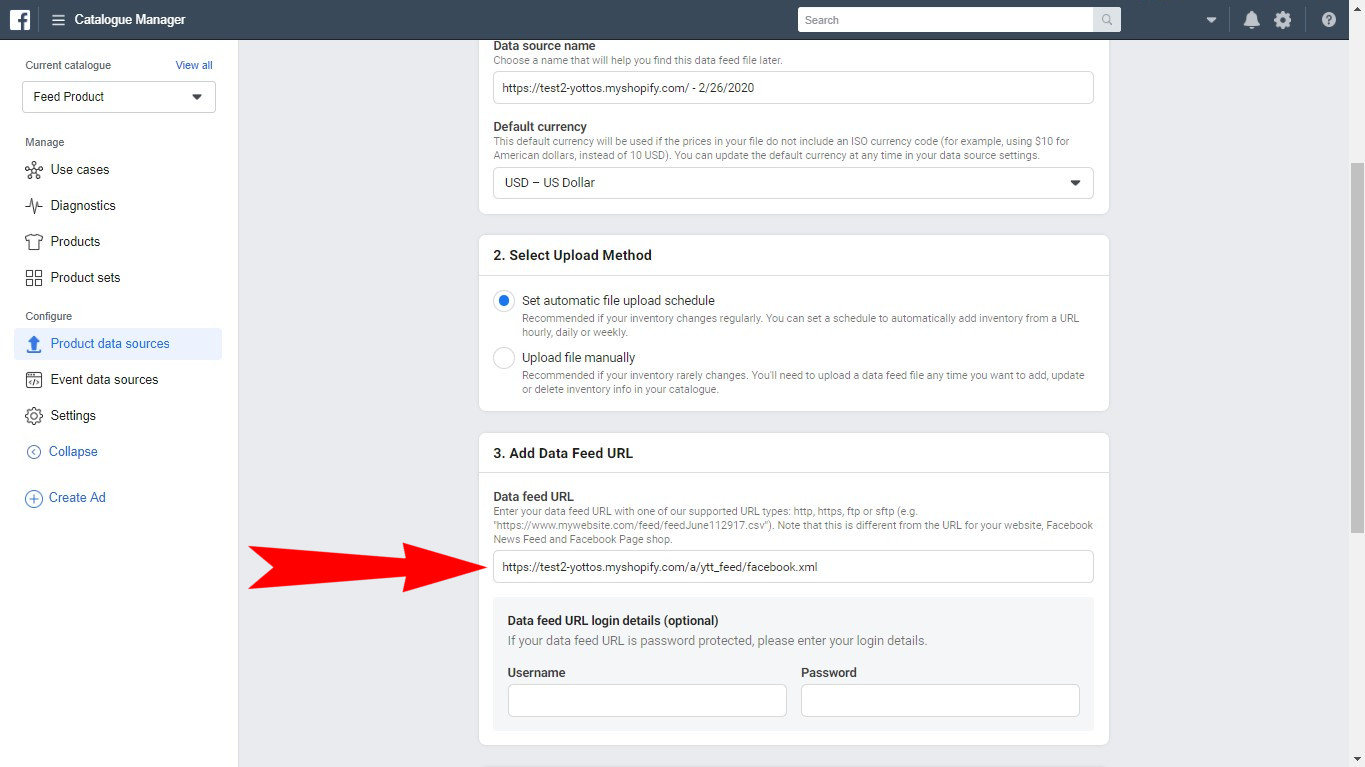
In the 'Set Automatic File Upload Schedule' tab you will need to select the time when your feed will be updated. We recommend you to set daily update option.
Install app for free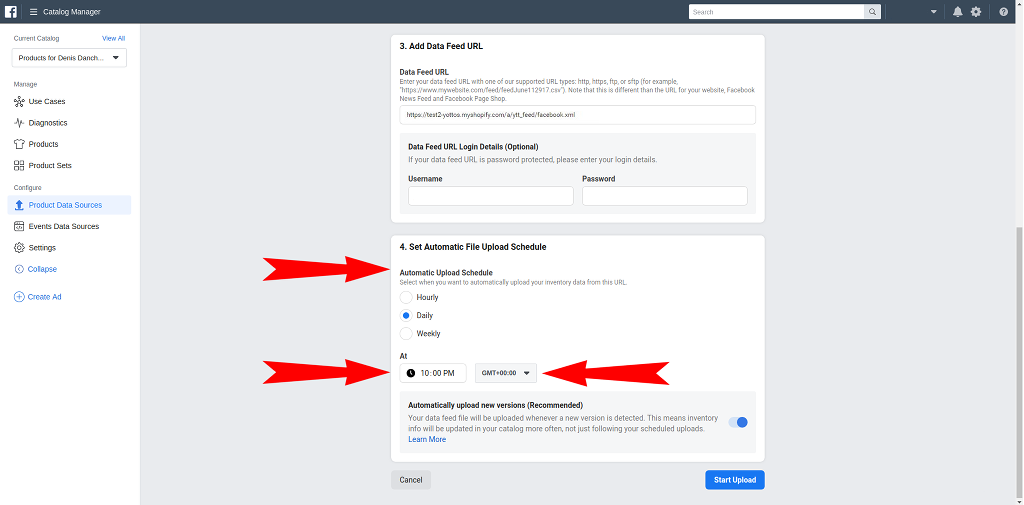
Due to PREMIUM SUBSCRIPTION PLAN of Feed Product allows you to parse your changes in the products of your store in the real time, we recommend you to activate the option 'Automatically upload new versions' to update your feed automatically after the changes no matter the time of updates.
When time is set, click on 'Start Upload'.
Install app for free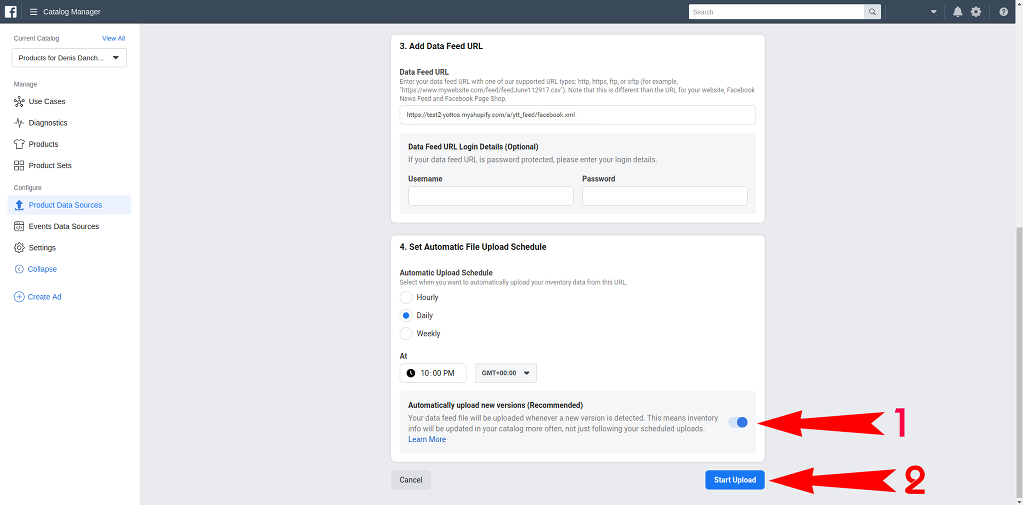
After that the system uploads the data feed with your offers from the Feed Product.
1) When the upload is finished you can see the number of uploaded offers.
2) To see all the uploaded offers - go to the 'Product' tab.
Besides, all products uploaded in this catalog will be automatically appear in the Facebook Store. In the future you will be able to control and redact products in the catalog as well as in the Facebook Store page
Install app for free